Mobile Updates Roundup
We've made a lot of updates to our mobile app recently - read on to find out what's changed!
 2 min read
2 min read
 Published: 4 Sep 2023
Published: 4 Sep 2023
 Sam Hockley
Sam Hockley

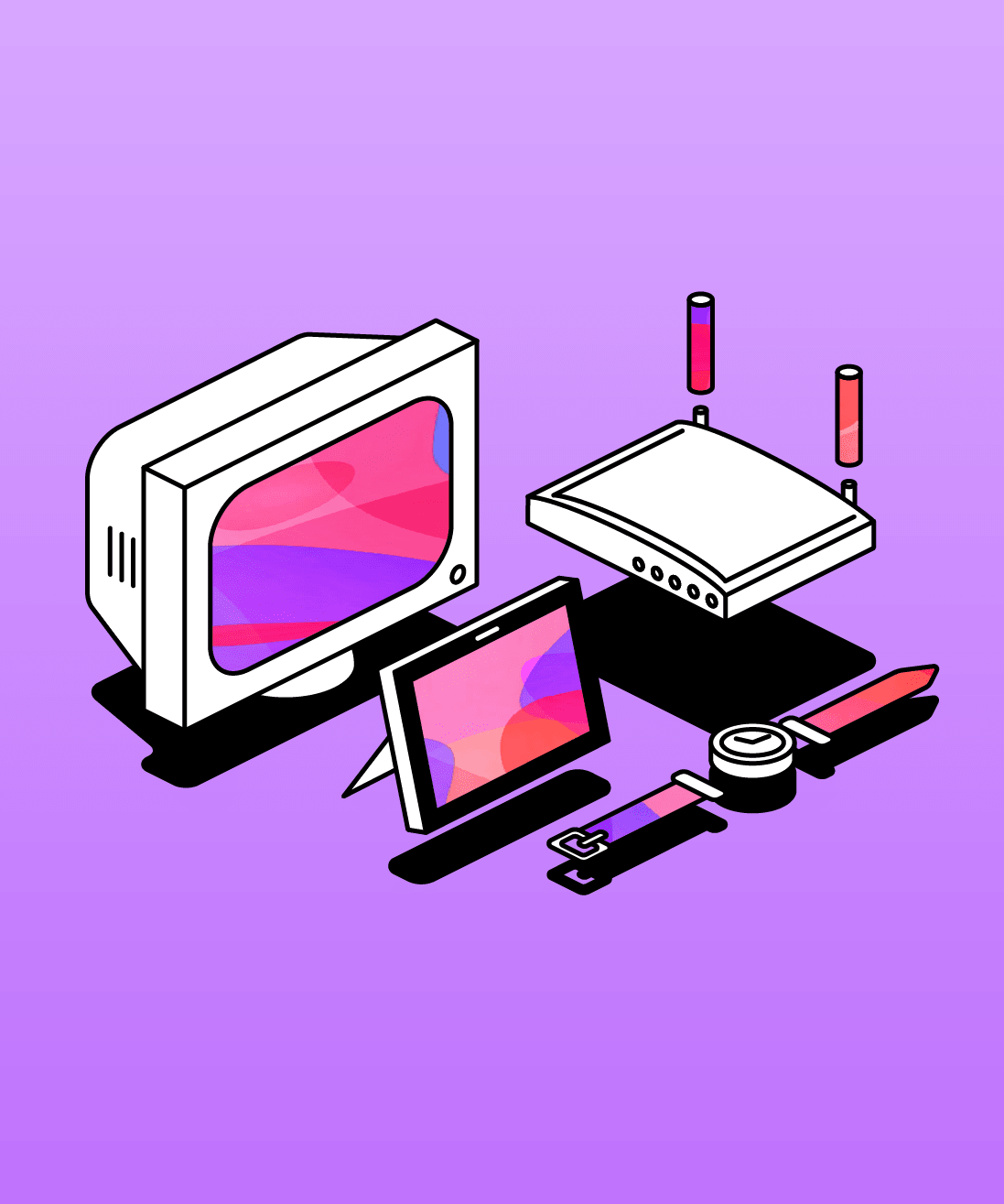
Over the last few months, we’ve been working hard to enhance the experience of using Glean on mobile devices. In this blog post, we will run through some of these improvements in detail.
These updates include the ability to:
- Generate transcripts
- Add definitions
- Import, replace and delete slides
- Add due dates to tasks
To try out these features and more, download our mobile app for iOS on the App Store or for Android on the Play Store.
Transcription
If you have access to transcription on your account, you can now generate and work with transcripts on mobile!
To start, click the ‘Event Options’ button and select ‘Transcript’. If you have previously generated a transcript it will appear here automatically, otherwise you will be prompted to request a transcript.
Once a transcript has been generated, you can listen back to your recording while reviewing the text at the same time. Each spoken word and sentence will be highlighted for ease of reading.
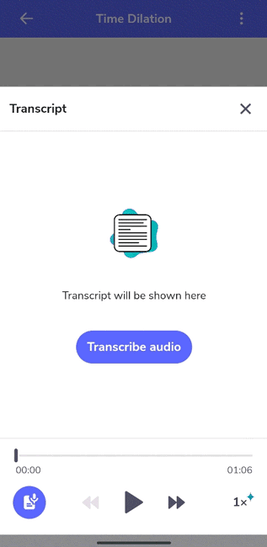
Add Definitions
You can now add Definition Cards straight from your mobile! Look up a term during or after class, select the most relevant result and add it straight into your notes feed.
Definition Cards enable you to quickly find and store an explanation for a new concept that arises during a class or study session. These cards generate a short overview from Wikipedia that is saved into your notes feed and helps to develop your understanding.
To add a Definition Card:
- Click the ‘+’ icon to create a new note, and then ‘^’ to open up different card types.
- Select Definition.
- Enter the term you want to look up.
- Select the most relevant result. This will be added straight into your notes feed!
You can read more about Definition Cards here.
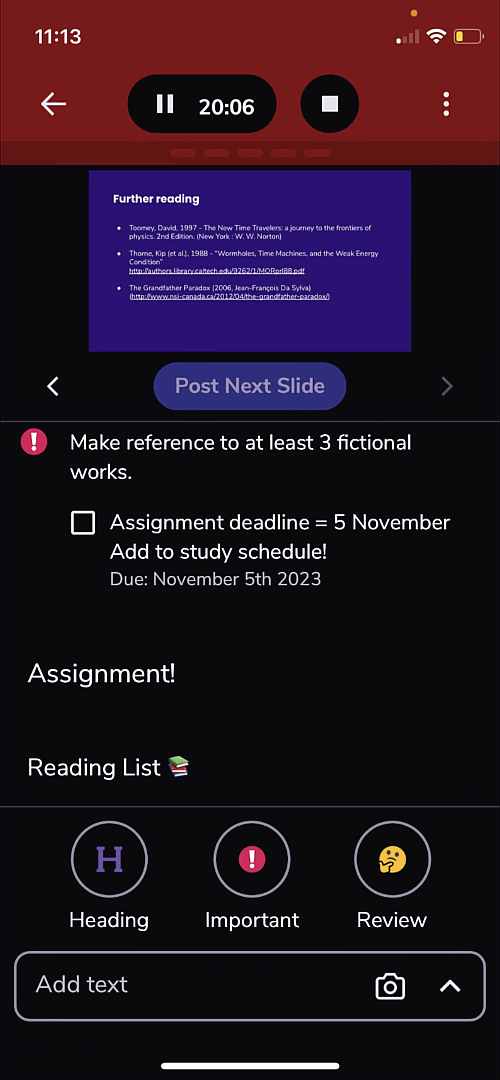
Work with Slides
Slides are now fully integrated with the mobile app! You can now import, review and post slides, just as you would with the desktop app.
To import a set of slides:
- Open or Create an Event.
- Click 'Import Slides', or use the three-dot menu and select Import Slides.
- Select your PDF.
When you begin recording, you will be able to post slides as the class progress.
For more details, check out our Help Centre guide.
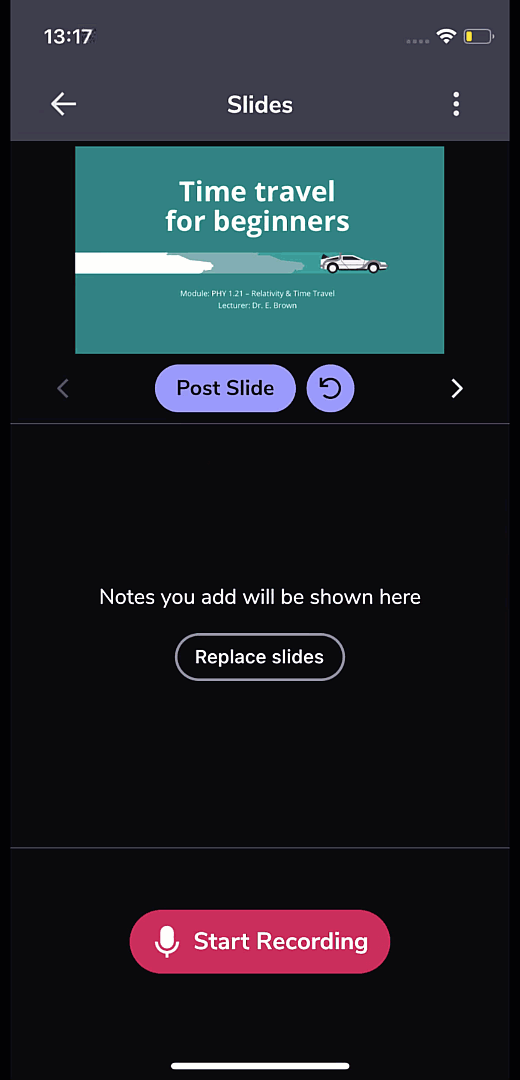
Add Due Dates to Tasks
Stay organised on the go by managing your study tasks in-app.
To add a due date to a task:
- Click the ‘+’ icon to create a new note, and then ‘^’ to open up different card types.
- Select Task.
- Give your task a description.
- Click ‘Add Due Date’ and select your desired date.
You can edit or remove a due date by opening an existing task and clicking on the date.
You can read more about Task Cards here.
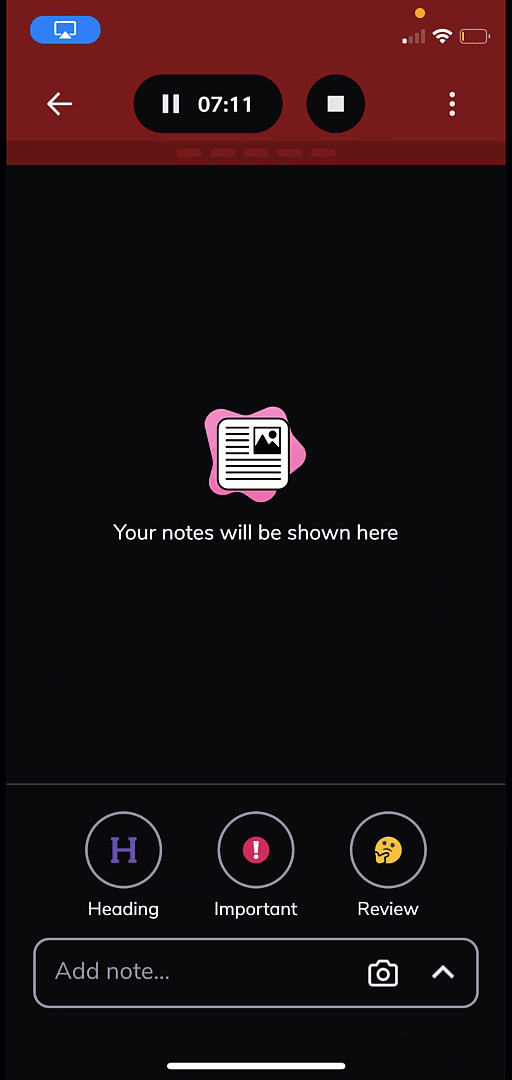
To try out these features and more, download our mobile app for iOS on the App Store or for Android on the Play Store.
More from Glean News
View All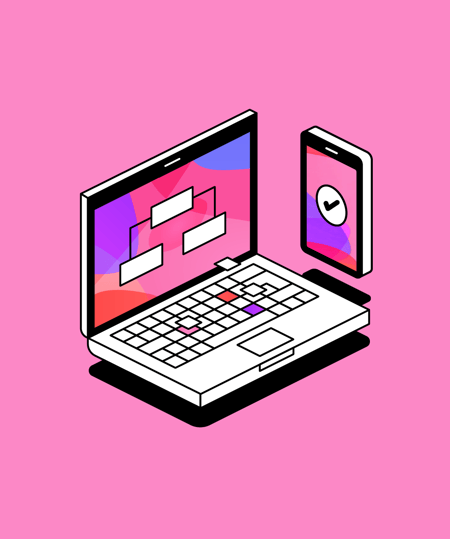
 5 min read
5 min read
AI in Marketing: Insights from The Marketing Meetup at Leeds Digital Mini-Fest
As part of Leeds Digital Mini-Fest, Glean hosted The Marketing Meetup's panel on AI in Marketing, Kill or Cure? Here's what the experts had to say.
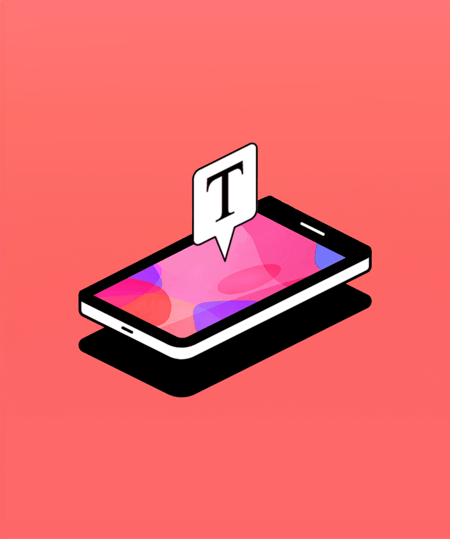
 1 min read
1 min read
Boost comprehension with Mobile Captions
Find out how Mobile Captions can help learners stay more engaged with class content.
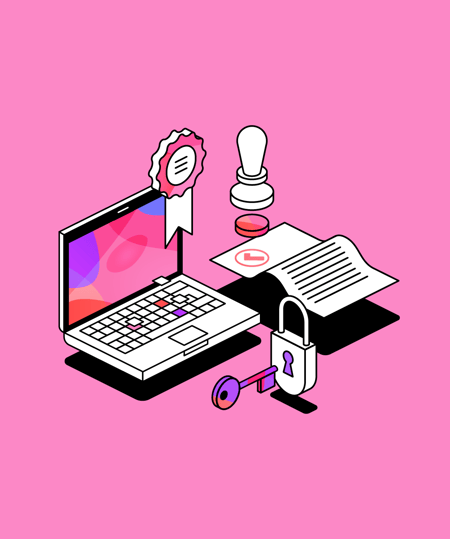
 1 min read
1 min read
Glean is EdTech Index certified
You can now find us on ISTE's EdTech Index, where educators can search and compare educational technologies from across the globe.