Introducing Definition Cards
Clear up the confusion when new concepts arise in class with our latest feature release.
 1 min read
1 min read
 Published: 14 Oct 2021
Published: 14 Oct 2021
 Sam Hockley
Sam Hockley
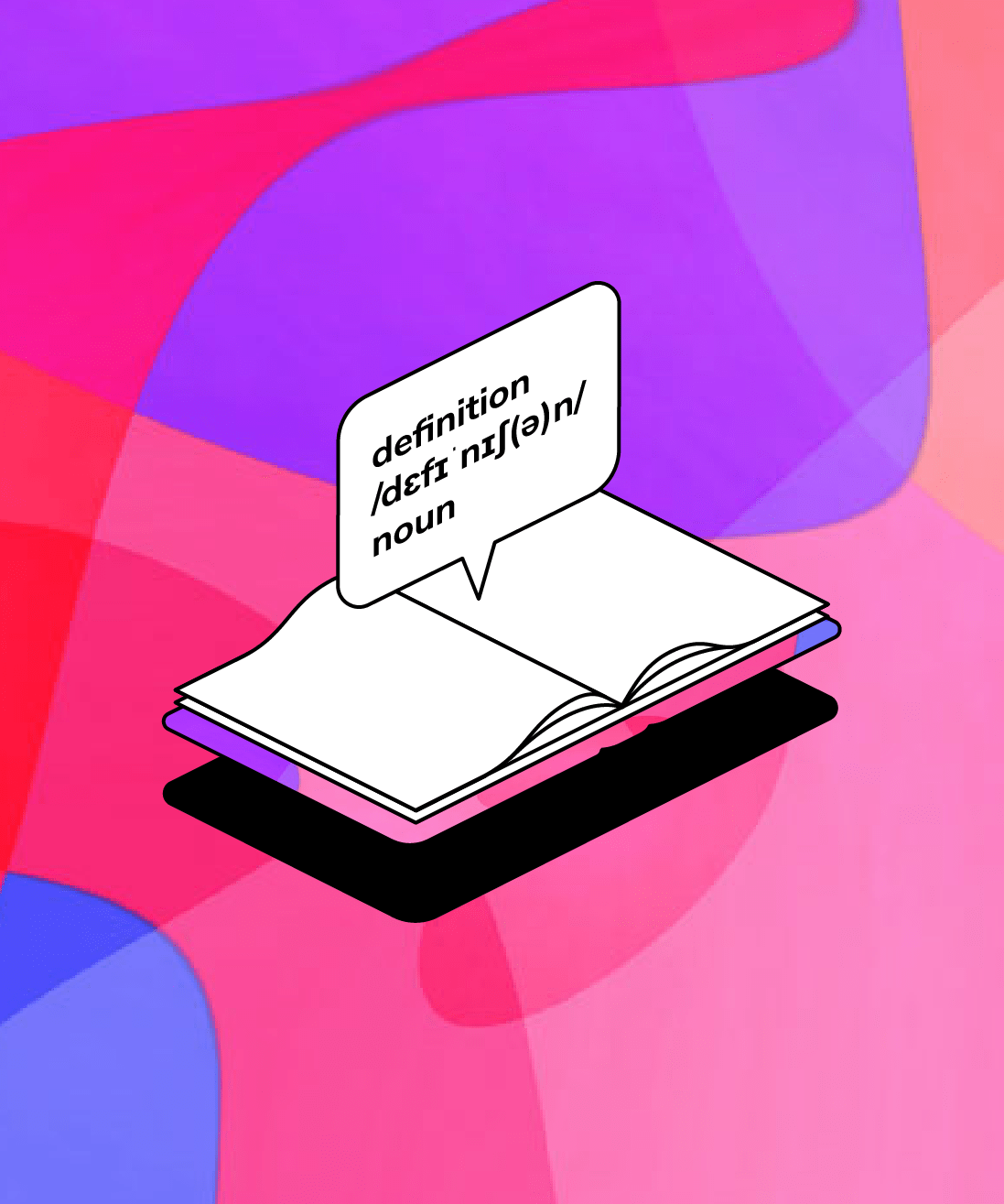
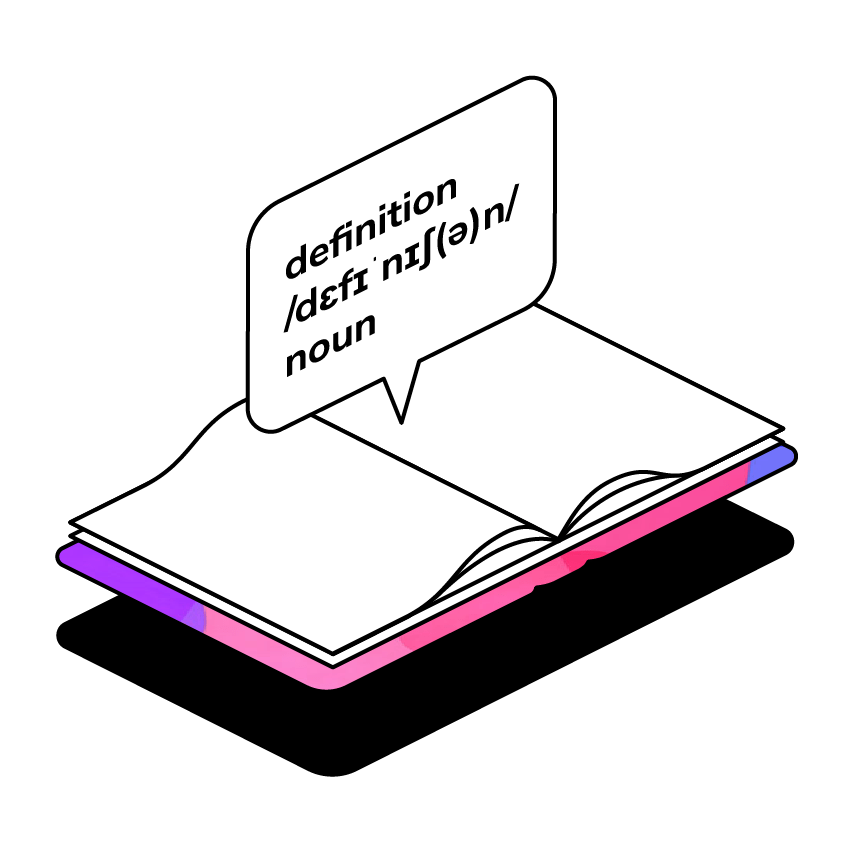
Ever come across a term you don’t fully understand during a lecture? Definition Cards are here to help. 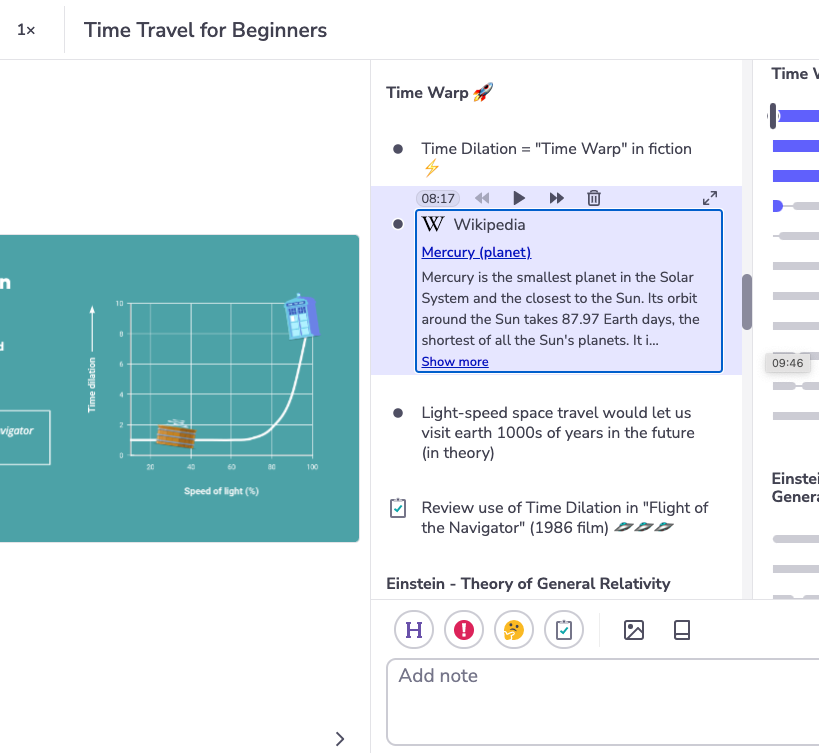
How does it work?
Definition Cards enable you to quickly find and store an explanation for a new concept that arises during a class or study session. These cards generate a short overview from Wikipedia that is saved into your notes feed and helps to develop your understanding.
Whether you’re recording a class or reviewing your notes, creating a Definition Card is quick and easy!
- Click the new Definition Card icon, found next to the quick labels. Alternatively, you can also use the /define or ALT + W shortcuts.
- Enter the term you wish to find a definition for.
- Sometimes, there might be multiple pages covering the same phrase. If this happens, simply select the most relevant article from the drop down list.
- That’s all there is to it - your definition will be added to your feed!
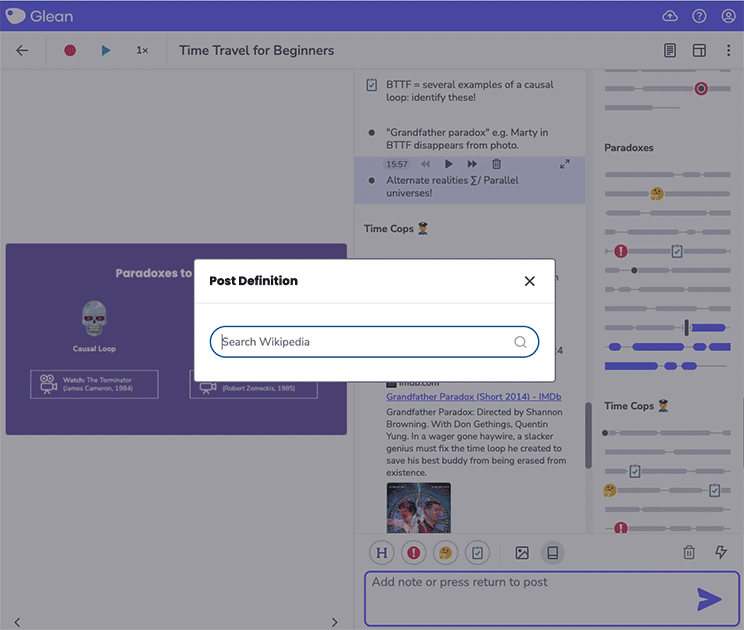
How does this help my learning?
Definition Cards are a very helpful addition to the learning process:
- Stay engaged: Find and save additional context from within Glean, ensuring you stay focused on your notes throughout your class or study session.
- Save time: The process is quick and easy, eliminating the manual steps that would previously be required when looking up a definition.
- Supports learning: Build out detailed notes using different types of media to fully support your understanding of a subject.
More from Glean News
View All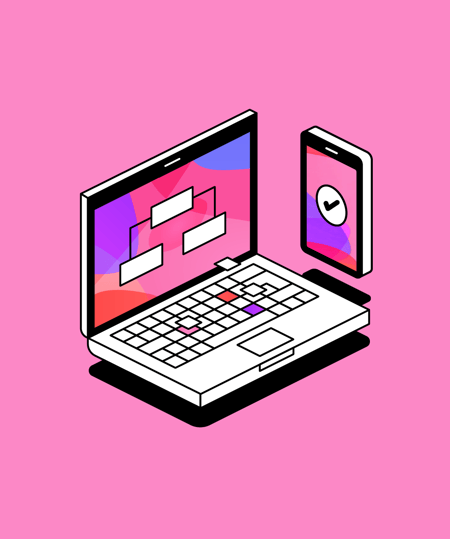
 5 min read
5 min read
AI in Marketing: Insights from The Marketing Meetup at Leeds Digital Mini-Fest
As part of Leeds Digital Mini-Fest, Glean hosted The Marketing Meetup's panel on AI in Marketing, Kill or Cure? Here's what the experts had to say.
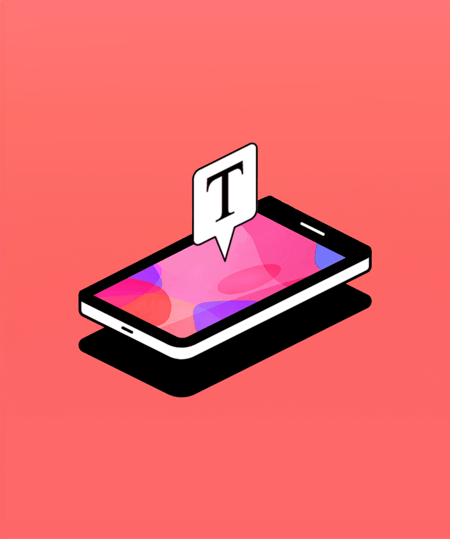
 1 min read
1 min read
Boost comprehension with Mobile Captions
Find out how Mobile Captions can help learners stay more engaged with class content.
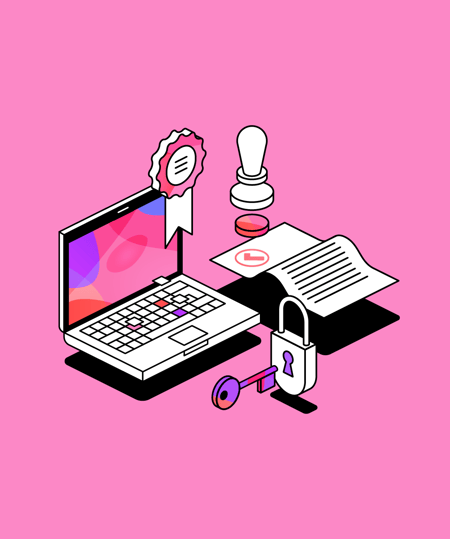
 1 min read
1 min read
Glean is EdTech Index certified
You can now find us on ISTE's EdTech Index, where educators can search and compare educational technologies from across the globe.