Step 1: Review Labels first
If you used Labels while capturing audio notes, you’ll have a few anchor points throughout your recording to come back to first.
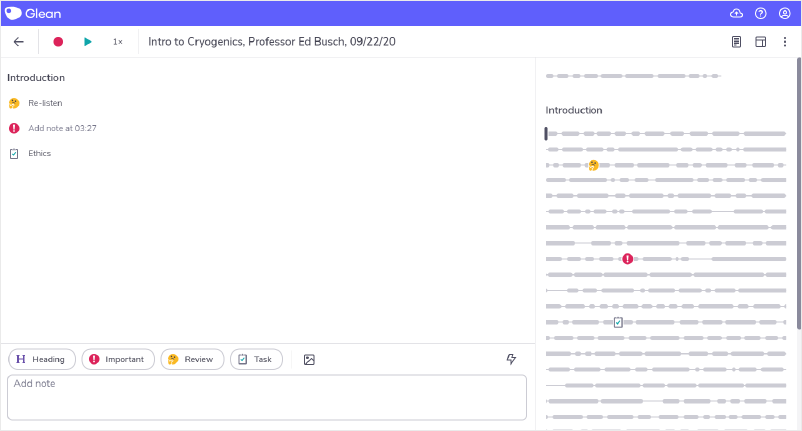
To play these moments back, click the Label icon on the audio pane. Playback will begin immediately.
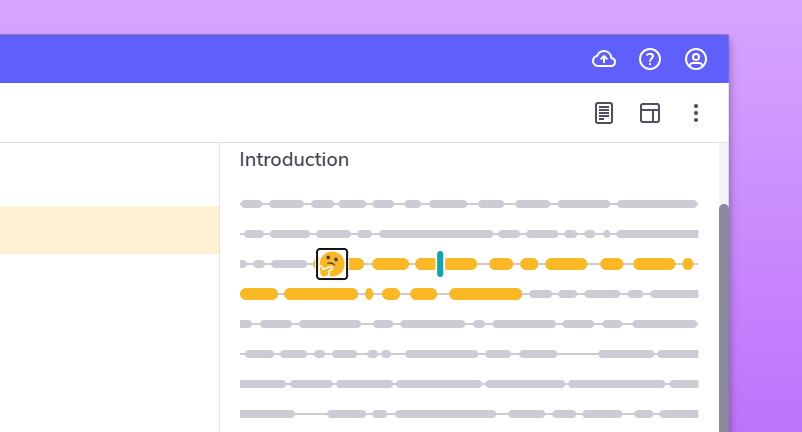
Step 2: Consolidate your learning with Text Notes
Studies show that the more complete your notes are, the better your grades will be.
With this in mind, add text notes while you listen back to your Event. By expanding your notes, you’ll help store the information for longer.
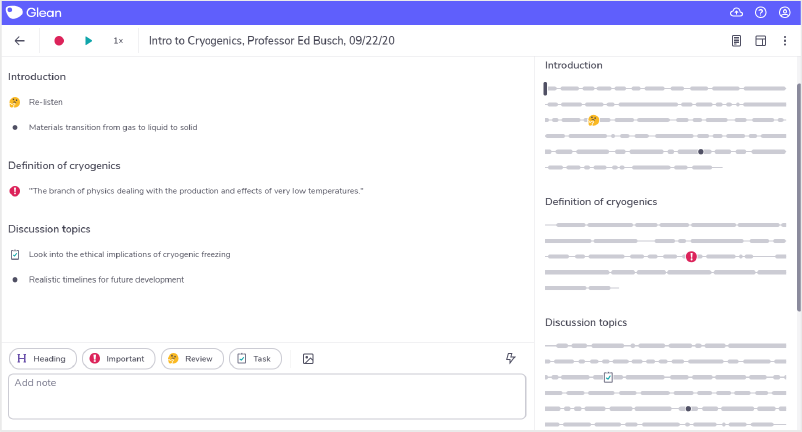
"Umm… sorry, what?!"
Need more info? Visit our help center for full guides on all things Glean.
More from Guides and Whitepapers
View All
Running a student email campaign
This guide is to help you and your team run onboarding email campaigns with your students, ensuring more get signed up to Glean (and confident using it).

The Glean Framework
Glean provides a simple, four step note-taking framework that is easy to understand and will change the way you learn forever. Find out how to get the most from Glean and produce better notes in no time.

How to record with Glean
Whether you’re learning in class or online, recording is the foundation of your Glean notes.