How to use Search: Step 1
You’ll find Search in your Glean dashboard, just below Collections.
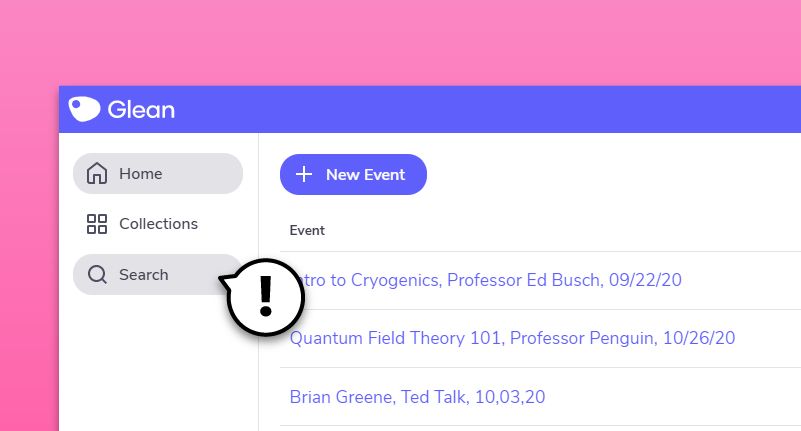
Step 2
Type in your keyword. As you type, results will appear under both ‘Event Names’ and ‘Notes within Events’.

Step 3:
Found what you’re looking for? Great! Click through and you’re done.
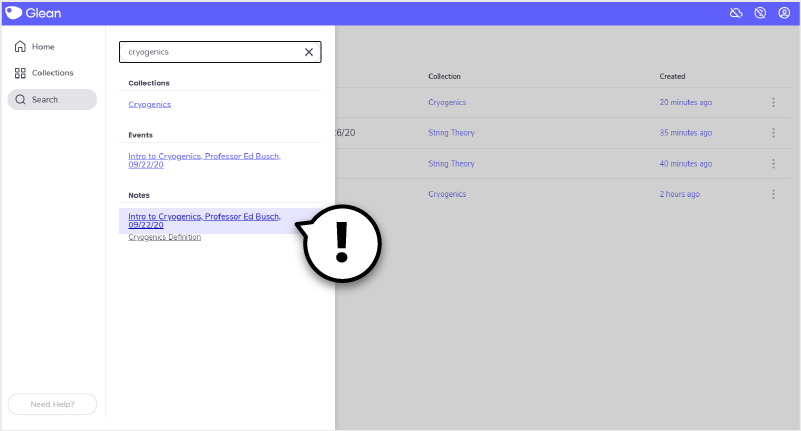
Step 4:
Next time you search, your last keyword will appear in ‘recent searches’.
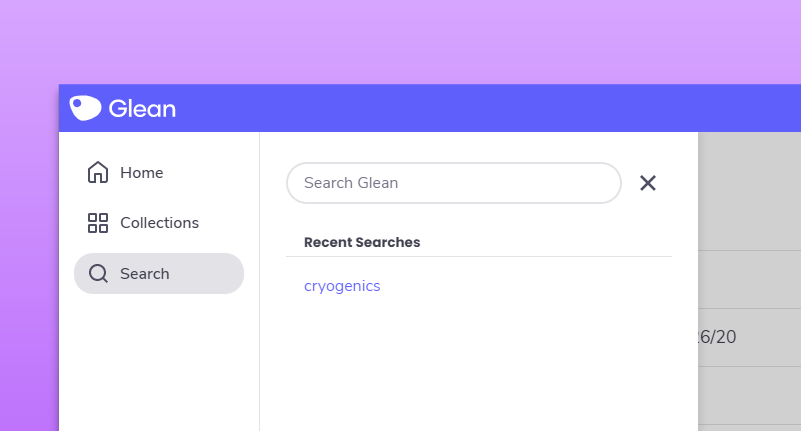
"Umm… sorry, what?!"
Need more info? Visit our help center for full guides on all things Glean.
More from Guides and Whitepapers
View All
Running a student email campaign
This guide is to help you and your team run onboarding email campaigns with your students, ensuring more get signed up to Glean (and confident using it).

The Glean Framework
Glean provides a simple, four step note-taking framework that is easy to understand and will change the way you learn forever. Find out how to get the most from Glean and produce better notes in no time.

How to record with Glean
Whether you’re learning in class or online, recording is the foundation of your Glean notes.