Step 1: Name your Events consistently
Try this format: ‘[lecture title]’, [professor], [date]
E.g. ‘Intro to Cryogenics’, Professor Ed Busch, 09/22/2020’.
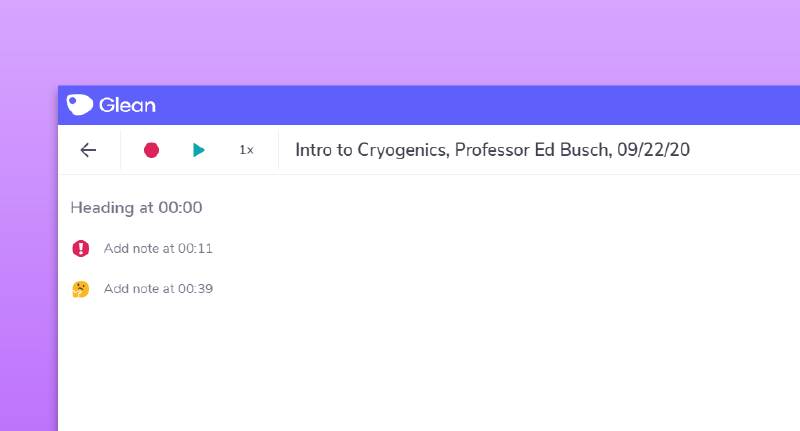
As you’ll see in our tutorial for Collections and Search, this will make everything look nice and simple when you’re returning to old Events.
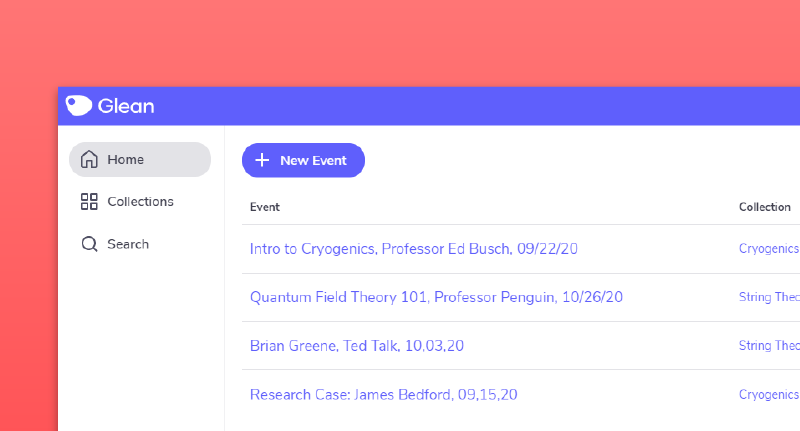
Step 2: Ensure you include keywords in your Text Notes
An example of this would be, in the example lecture given above, ‘Cryogenics definition’. Usually the keywords for a lecture will be written on the presentation slides.
This will help you quickly find the notes you need with Search, which will explore next.
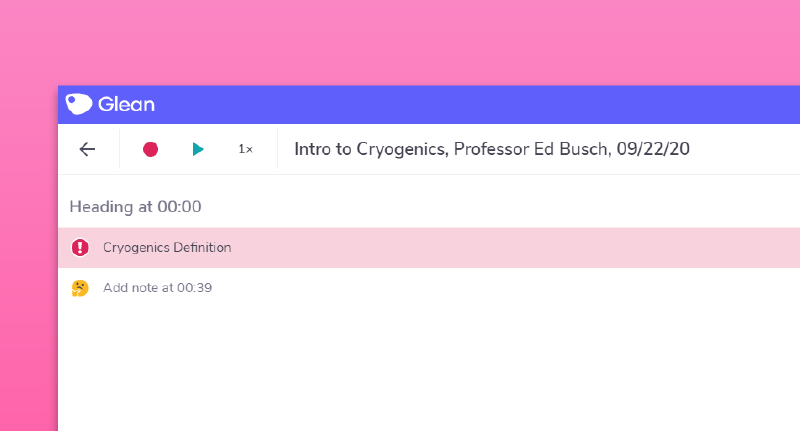
‘Umm… sorry, what?!’
Need more info? Visit our help center for full guides on all things Glean.
More from Guides and Whitepapers
View All
Running a student email campaign
This guide is to help you and your team run onboarding email campaigns with your students, ensuring more get signed up to Glean (and confident using it).

The Glean Framework
Glean provides a simple, four step note-taking framework that is easy to understand and will change the way you learn forever. Find out how to get the most from Glean and produce better notes in no time.

How to record with Glean
Whether you’re learning in class or online, recording is the foundation of your Glean notes.