How to use Annotate: Step 1
Open your last class recording.
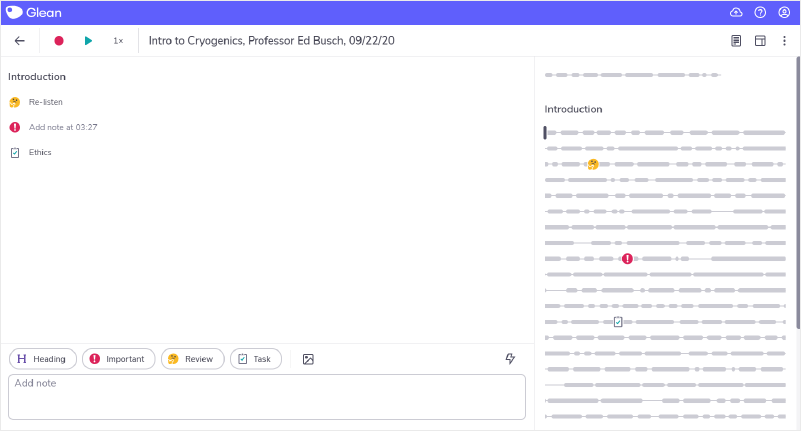
Select a moment you highlighted during class.
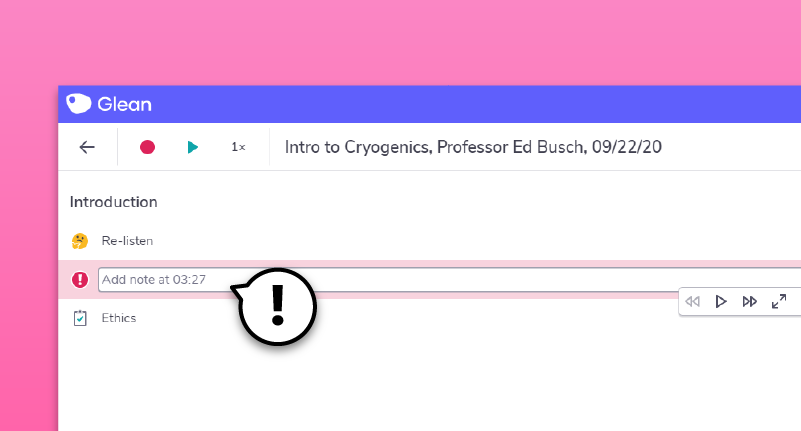
Step 2
Type out a brief note with the main takeaway point from that moment. For example, if the professor provided a definition of a term, annotate the audio with that definition.
Text notes appear in the feed on the left-hand side of the screen. If you’re using mobile, your text notes will appear in the center alongside a timestamp.
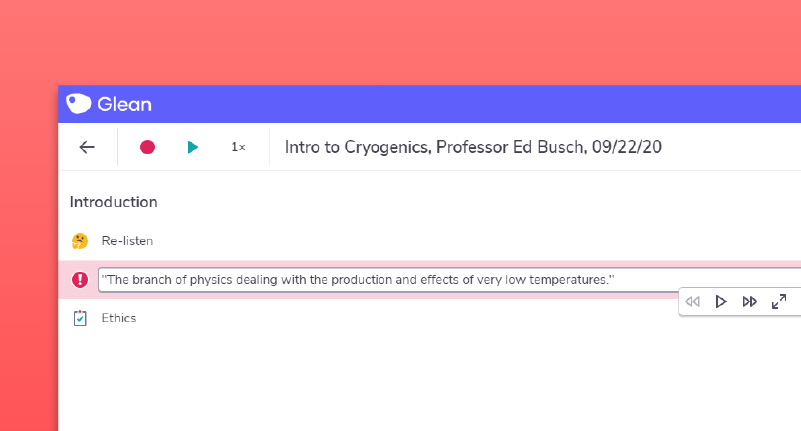
Step 3
Use Headings to separate key points out in your text notes. Later, you’ll be able to use these to fine-tune your structure.
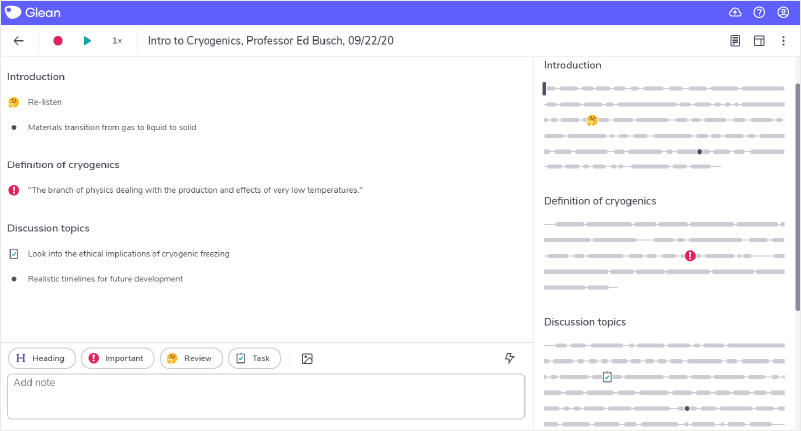
‘Umm… sorry, what?!’
Need more info? Visit our help center for full guides on all things Glean.
More from Guides and Whitepapers
View All
Running a student email campaign
This guide is to help you and your team run onboarding email campaigns with your students, ensuring more get signed up to Glean (and confident using it).

The Glean Framework
Glean provides a simple, four step note-taking framework that is easy to understand and will change the way you learn forever. Find out how to get the most from Glean and produce better notes in no time.

How to record with Glean
Whether you’re learning in class or online, recording is the foundation of your Glean notes.