1. Open your invitation email
Follow the link to create your Glean account.
2. Create your account and log in
If possible, use Google authentication to take this step in a few clicks!
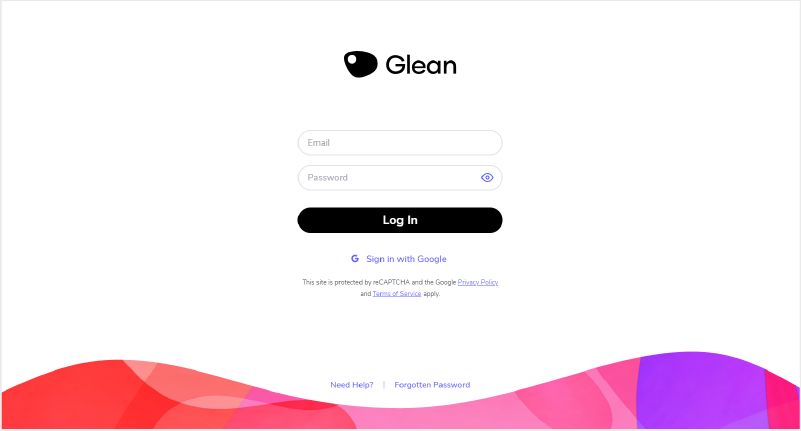
3. Create an event and begin recording
Click the 'New Event' button, then hit the mic icon in the top left of the screen to begin capturing audio.
Studying remotely? Click the drop down below the mic and select ‘Record Screen Audio’. Follow the prompts to get a clean recording directly from your browser or application.
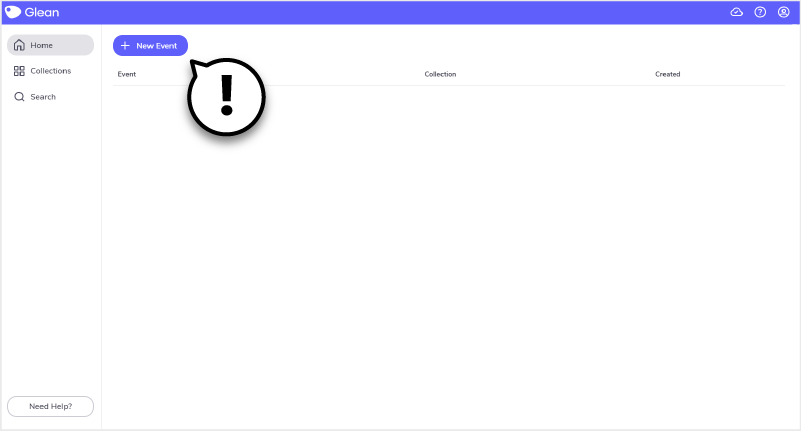
4. Label important moments as you listen
While recording, click the lightning bolt icon on the bottom right of your screen, this will bring up four reactions you can use while listening for quick labels to review later.
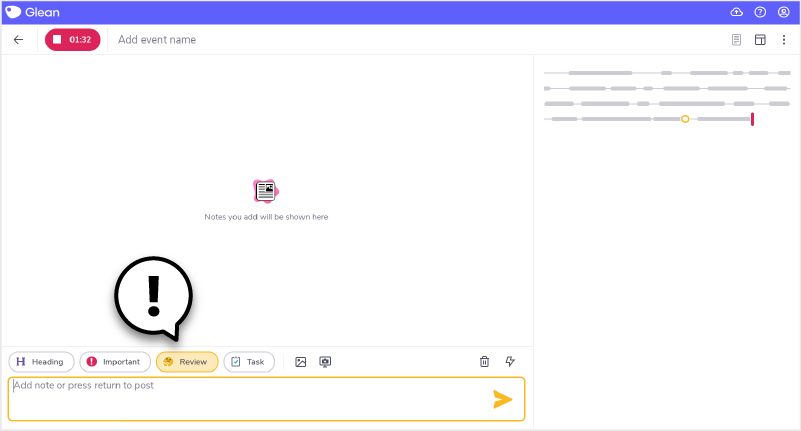
5. After class, add your event to a collection
Collections are where you can group your recordings together by class, professor, credit or any other category.
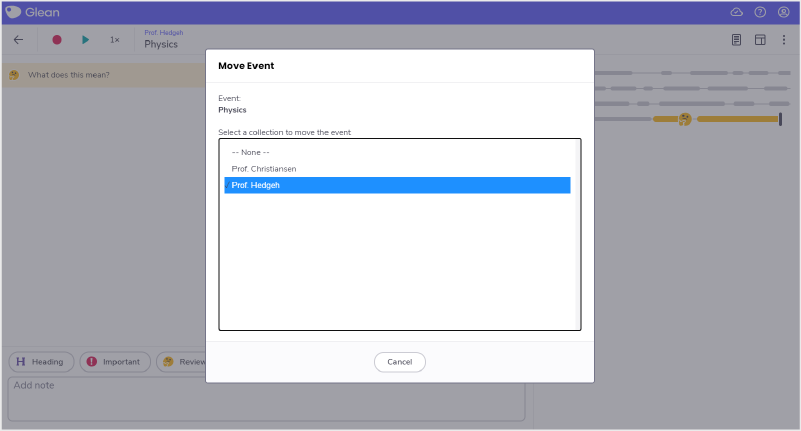
6. Jump back in - review labelled moments to shore up learning
If you used Labels while capturing audio notes, you’ll have a few anchor points throughout your recording to come back to first.
To play these moments back, click the Label icon on the audio pane. Playback will begin immediately.
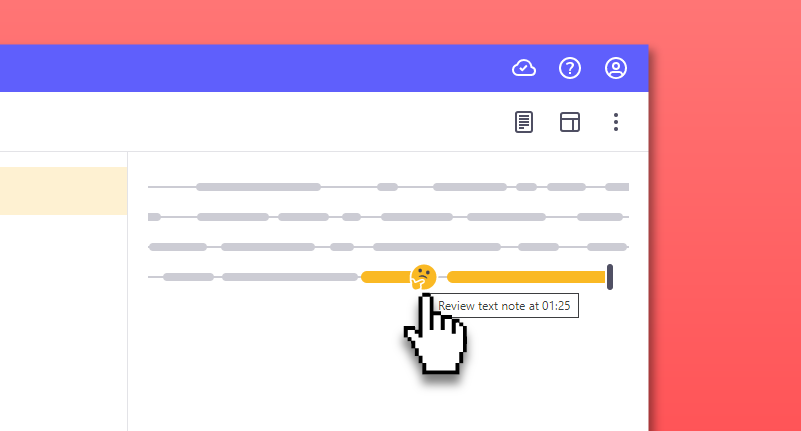
7. Add text notes to join the dots together for studying
Select a moment you highlighted during class to come back to and listen again.
Type out a brief note with the main takeaway point from that moment. For example, if the professor provided a definition of a term, annotate the audio with that definition.
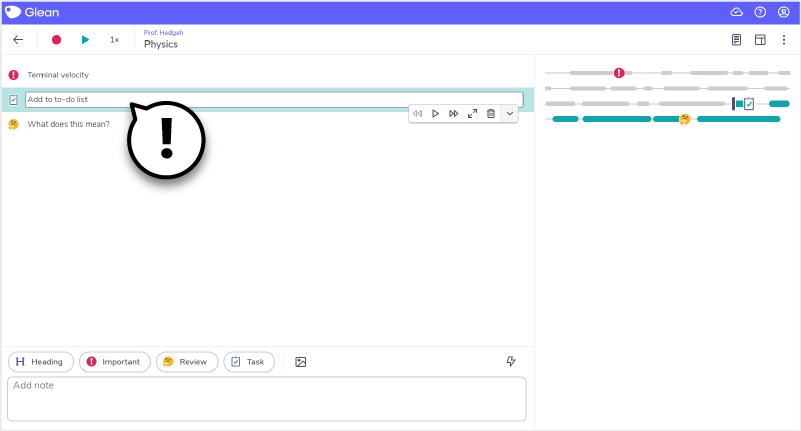
8. Voila!
Soon you’ll have a great set of multimedia notes, ready to study from whenever you need them!
Focus on audio, or zero-in on your text notes free of distractions through Reading View.
Want more detail on using Glean? Start with our step-by-step guide to Recording
Your recording is the spine of your Glean notes, and it’s incredibly simple to get started.
Bring it all together with our demo event
Once you've logged in for the first time, import our demo event to your dashboard to see a set of great Glean notes in action.
More from Guides and Whitepapers
View All
Running a student email campaign
This guide is to help you and your team run onboarding email campaigns with your students, ensuring more get signed up to Glean (and confident using it).

The Glean Framework
Glean provides a simple, four step note-taking framework that is easy to understand and will change the way you learn forever. Find out how to get the most from Glean and produce better notes in no time.

How to record with Glean
Whether you’re learning in class or online, recording is the foundation of your Glean notes.