The key features that make effective learning easy
Recording
- Lorem ipsum dolor sit amet, consetetur sadipscing elitr.
- Lorem ipsum dolor sit amet, consetetur sadipscing elitr.
- Lorem ipsum dolor sit amet, consetetur sadipscing elitr.
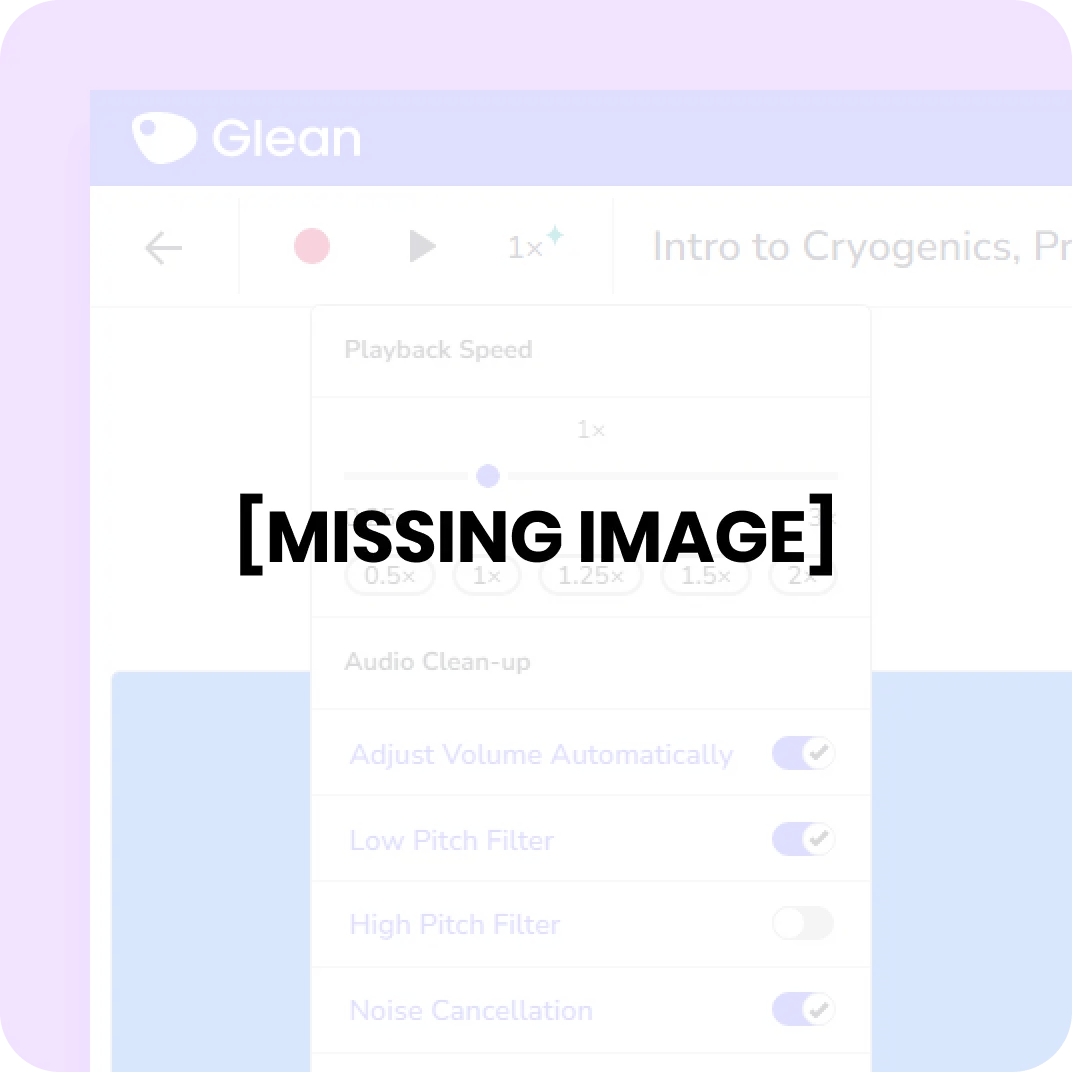
Adding notes and labels
- Lorem ipsum dolor sit amet, consetetur sadipscing elitr.
- Lorem ipsum dolor sit amet, consetetur sadipscing elitr.
- Lorem ipsum dolor sit amet, consetetur sadipscing elitr.
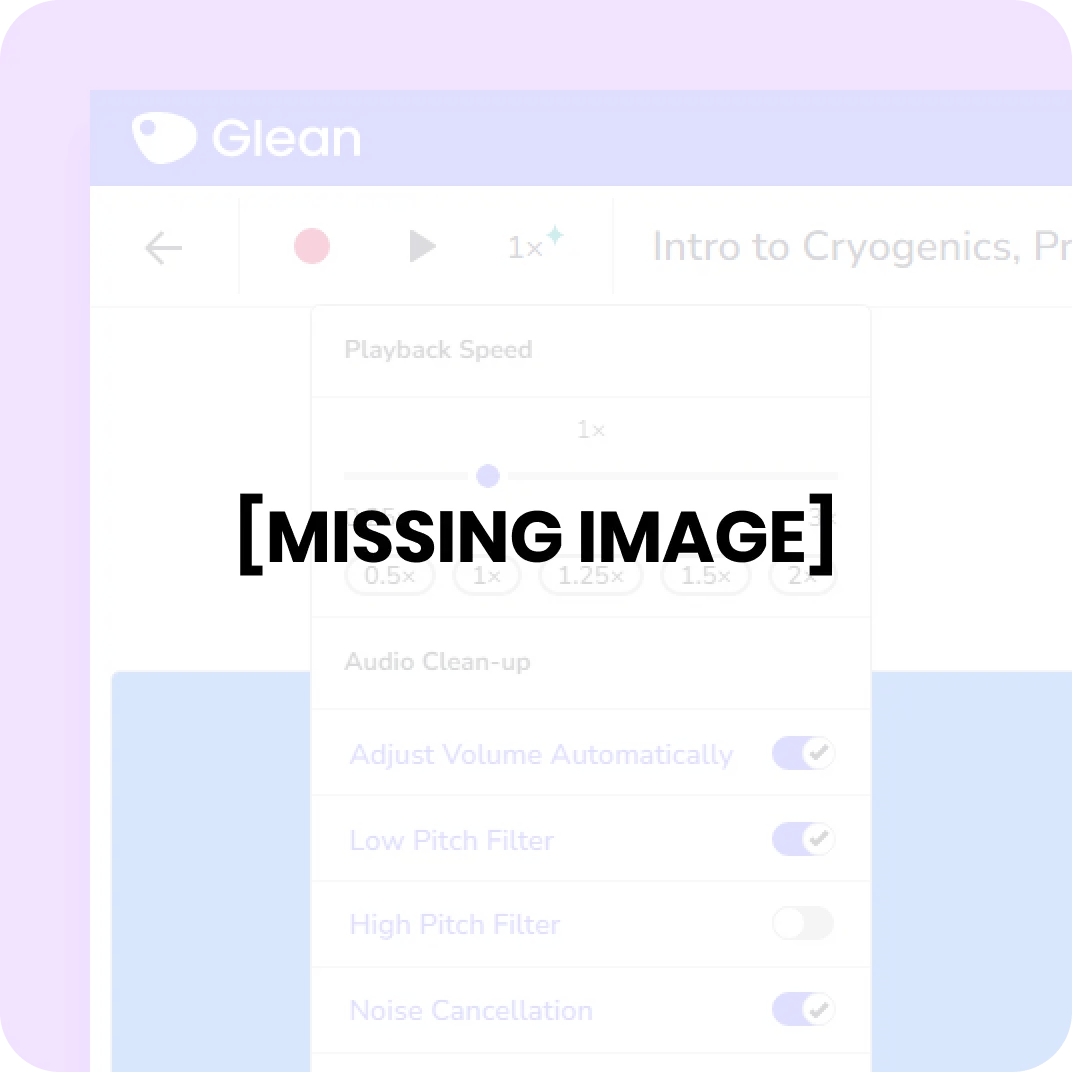
Live Captions
- Lorem ipsum dolor sit amet, consetetur sadipscing elitr.
- Lorem ipsum dolor sit amet, consetetur sadipscing elitr.
- Lorem ipsum dolor sit amet, consetetur sadipscing elitr.
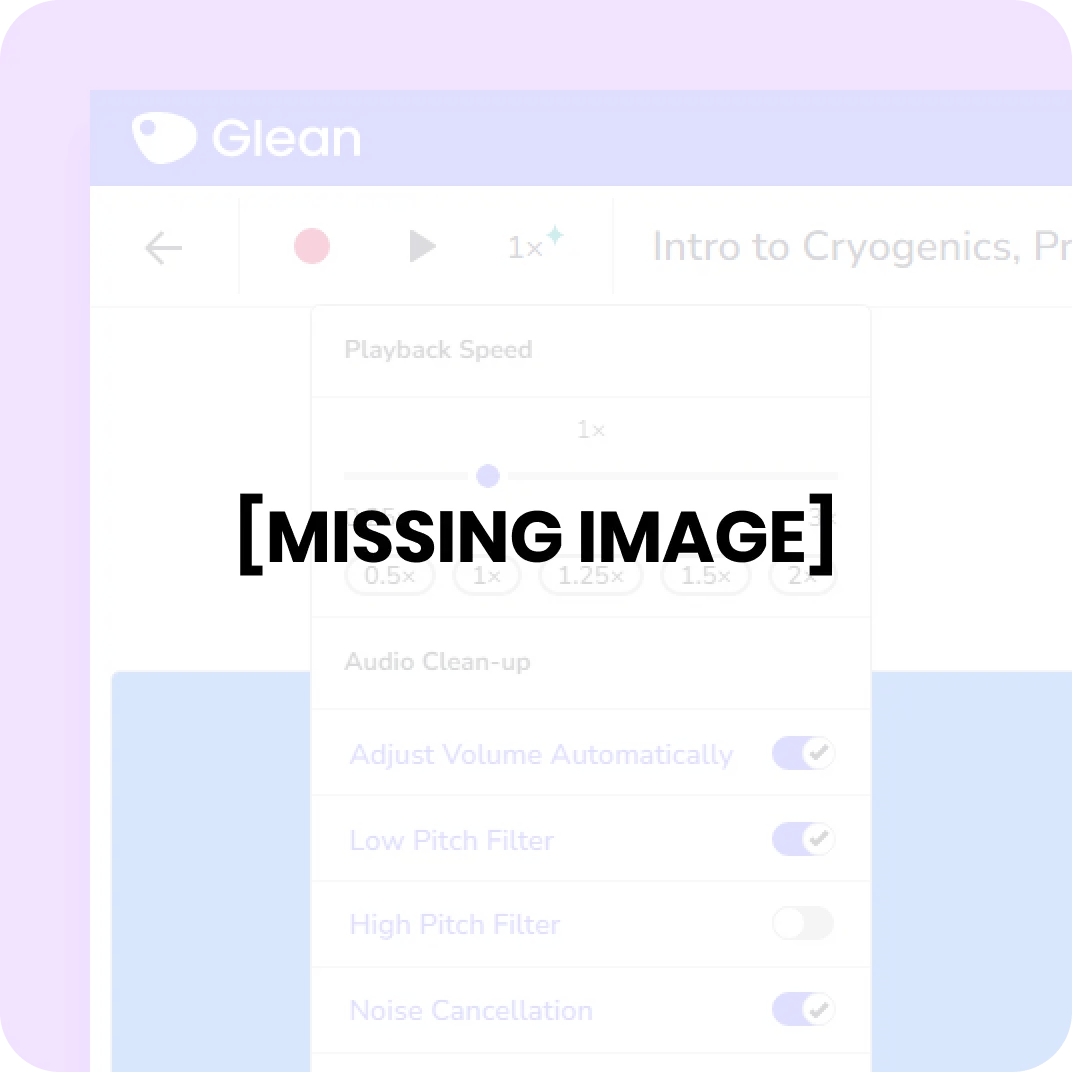
Transcription
- Lorem ipsum dolor sit amet, consetetur sadipscing elitr.
- Lorem ipsum dolor sit amet, consetetur sadipscing elitr.
- Lorem ipsum dolor sit amet, consetetur sadipscing elitr.
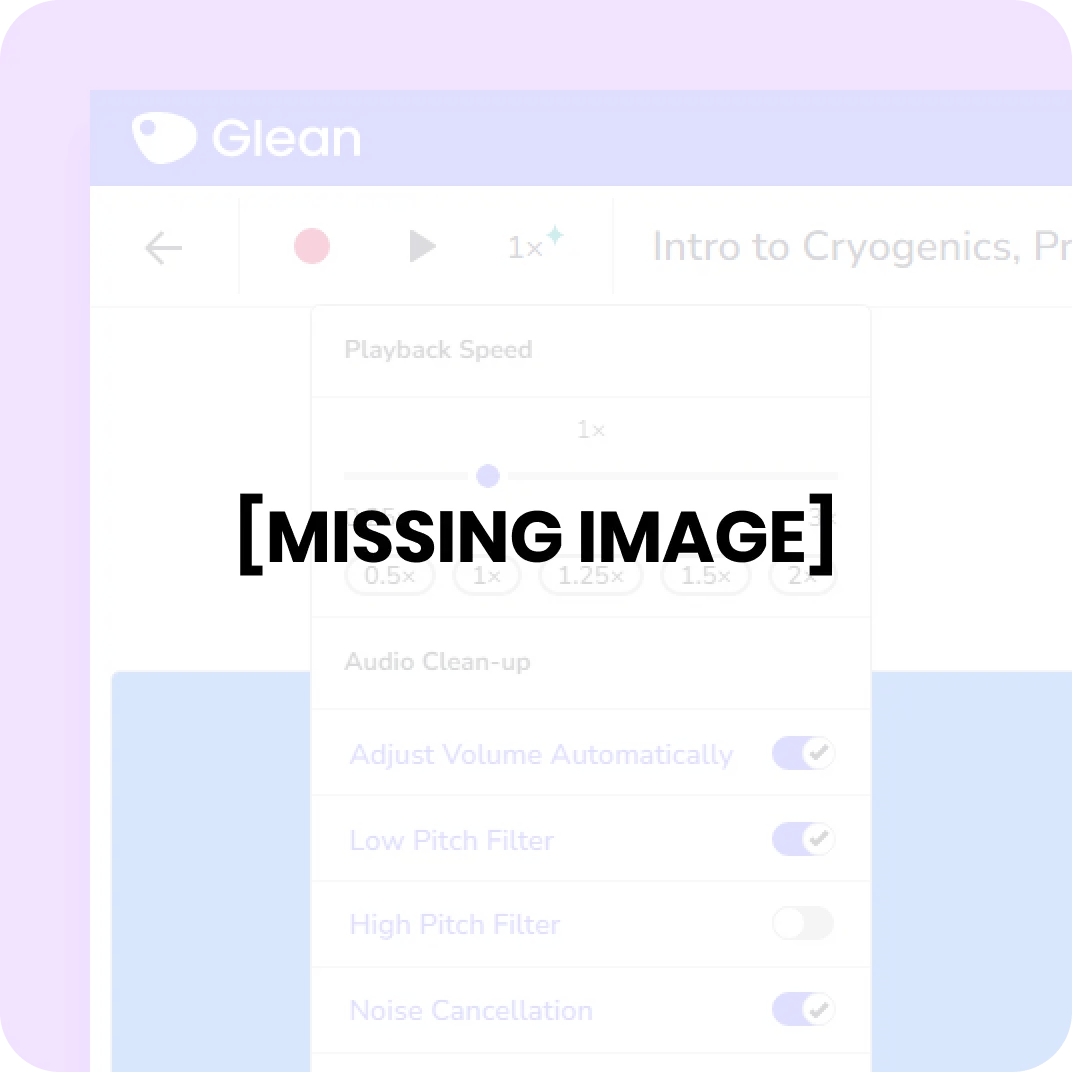
AI Outline
- Lorem ipsum dolor sit amet, consetetur sadipscing elitr.
- Lorem ipsum dolor sit amet, consetetur sadipscing elitr.
- Lorem ipsum dolor sit amet, consetetur sadipscing elitr.
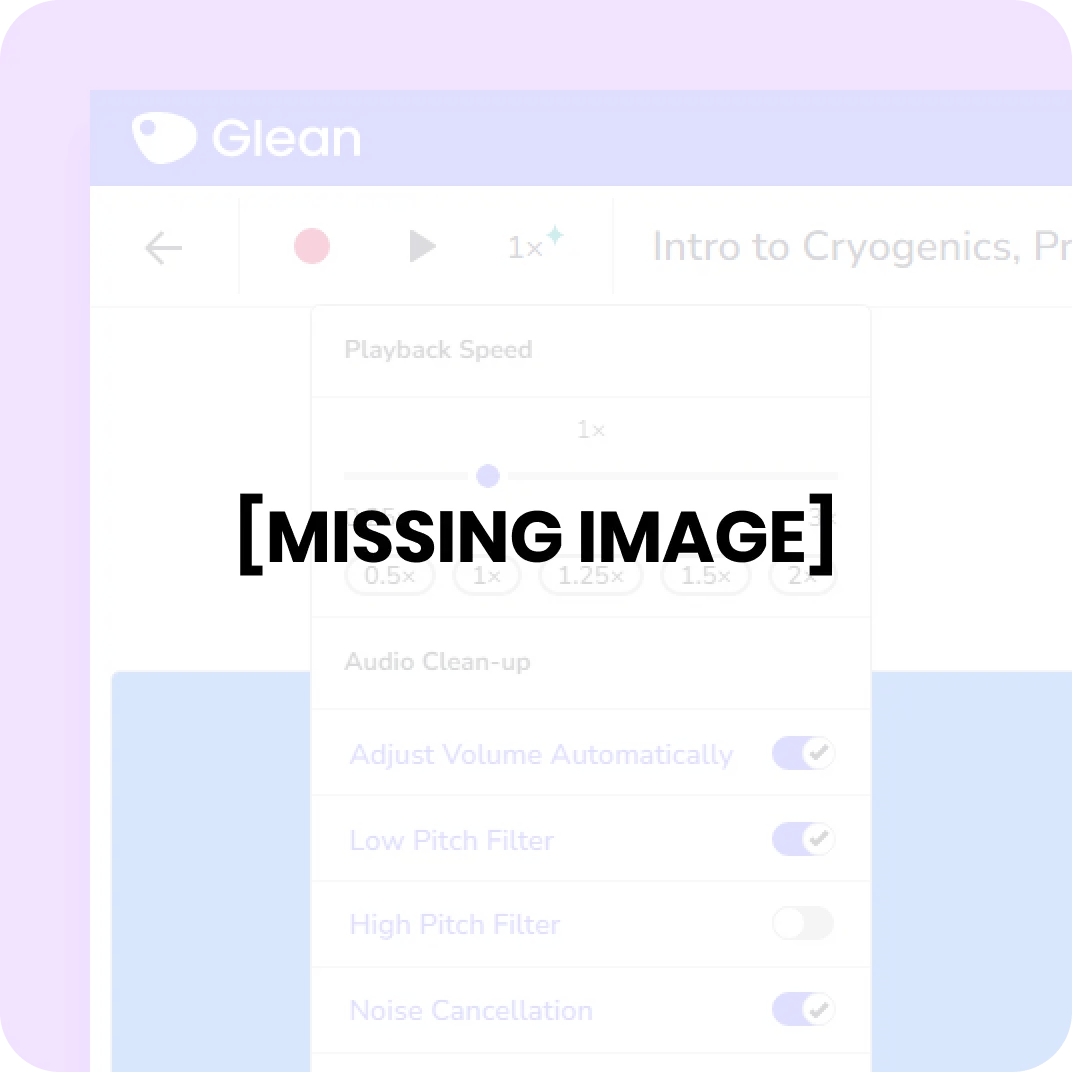
QuizMe
- Lorem ipsum dolor sit amet, consetetur sadipscing elitr.
- Lorem ipsum dolor sit amet, consetetur sadipscing elitr.
- Lorem ipsum dolor sit amet, consetetur sadipscing elitr.
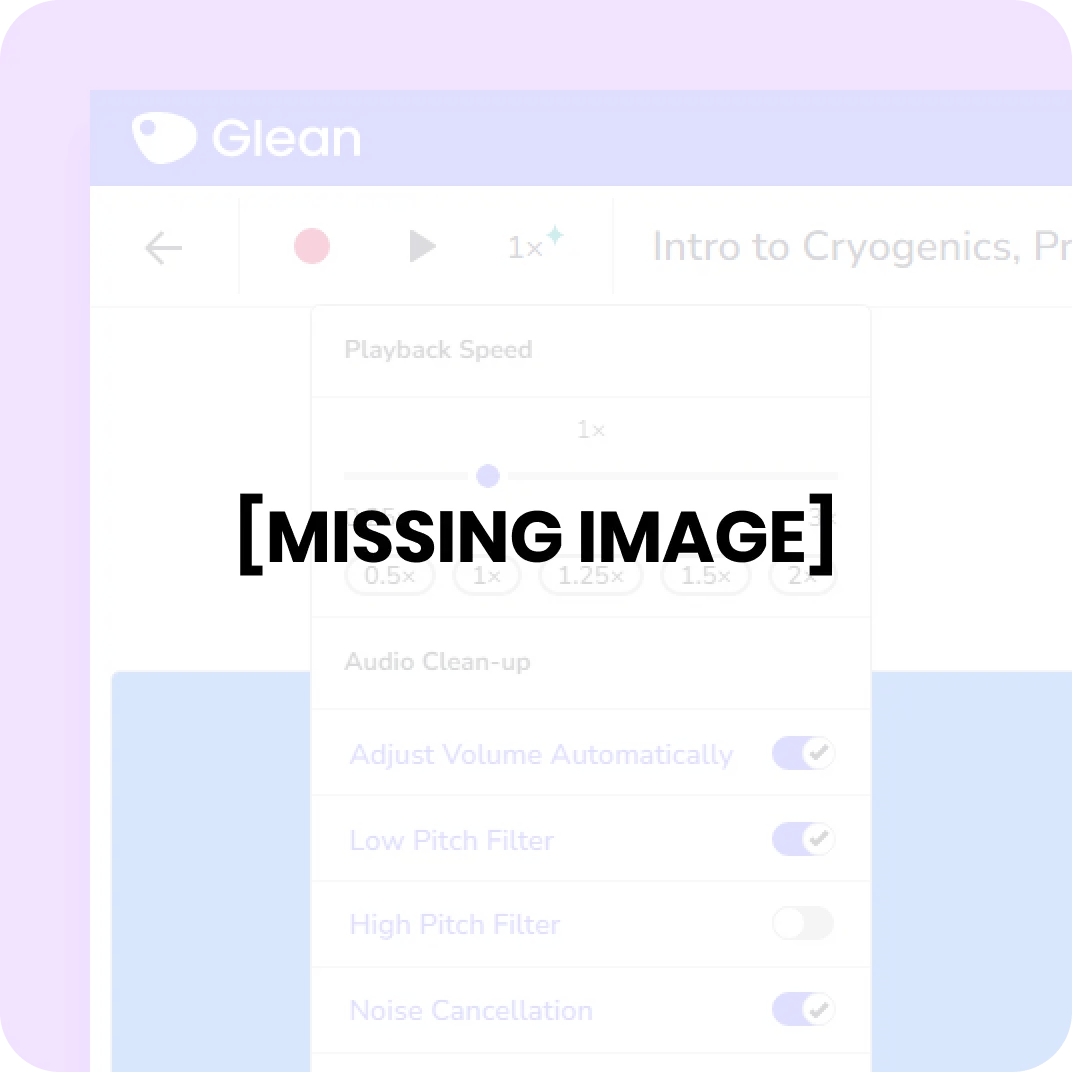
Full Feature List
| Features | Glean Notes | Glean Notes + Captions | |||||||||||||||||||||
|---|---|---|---|---|---|---|---|---|---|---|---|---|---|---|---|---|---|---|---|---|---|---|---|
| Platform | |||||||||||||||||||||||
|
|||||||||||||||||||||||
| Recording | |||||||||||||||||||||||
|
|||||||||||||||||||||||
| Using Live Captions | |||||||||||||||||||||||
|
|||||||||||||||||||||||
| Transcription | |||||||||||||||||||||||
|
|||||||||||||||||||||||
| Playing Back Audio | |||||||||||||||||||||||
|
|||||||||||||||||||||||
| Notes and Annotations | |||||||||||||||||||||||
|
|||||||||||||||||||||||
| Slides | |||||||||||||||||||||||
|
|||||||||||||||||||||||
| Event Reviewing | |||||||||||||||||||||||
|
|||||||||||||||||||||||
| Editing Note Cards | |||||||||||||||||||||||
|
|||||||||||||||||||||||
| Images | |||||||||||||||||||||||
|
|||||||||||||||||||||||
| Event Management | |||||||||||||||||||||||
|
|||||||||||||||||||||||
| Customisation | |||||||||||||||||||||||
|
|||||||||||||||||||||||
| Shortcut Actions | |||||||||||||||||||||||
|
|||||||||||||||||||||||
| Training & Support | |||||||||||||||||||||||
|
|||||||||||||||||||||||
Find out how Glean can help your department
Fill out your details below and a member of our team will get in touch with you soon!
Are you a student or looking to purchase on behalf of one? Find out about our individual licenses.
Don’t just take our word for it
Discover how Glean is making a difference to students and institutions.
FAQs
Users subscribed to an Individual plan possess the capability to transcribe their recordings post-class.
Glean synchronizes offline recordings once an internet connection is restored and the Glean application is running. Upon login, users can remain offline for up to 30 days before re-authentication is necessary to continue utilizing the software. The same requirement applies if a user manually logs out.
Accessibility is at the heart of Glean and will always be a key focus of ours. Glean has internal accessibility champions and also works with external experts to continuously improve the accessibility of the Glean software and Glean websites. A copy of our current Voluntary Product Accessibility Templates (VPAT) which reports on our conformity with WCAG 2.1 AA and Section 508 of the Rehabilitation Act (USA), are available at: https://glean.co/accessibility-statement. For more information, please read this article.