Your March Release Roundup
Learn all about some of the exciting new features we've recently introduced, all designed to help you learn more effectively.
 2 min read
2 min read
 Published: 29 Mar 2022
Published: 29 Mar 2022
 Sam Hockley
Sam Hockley
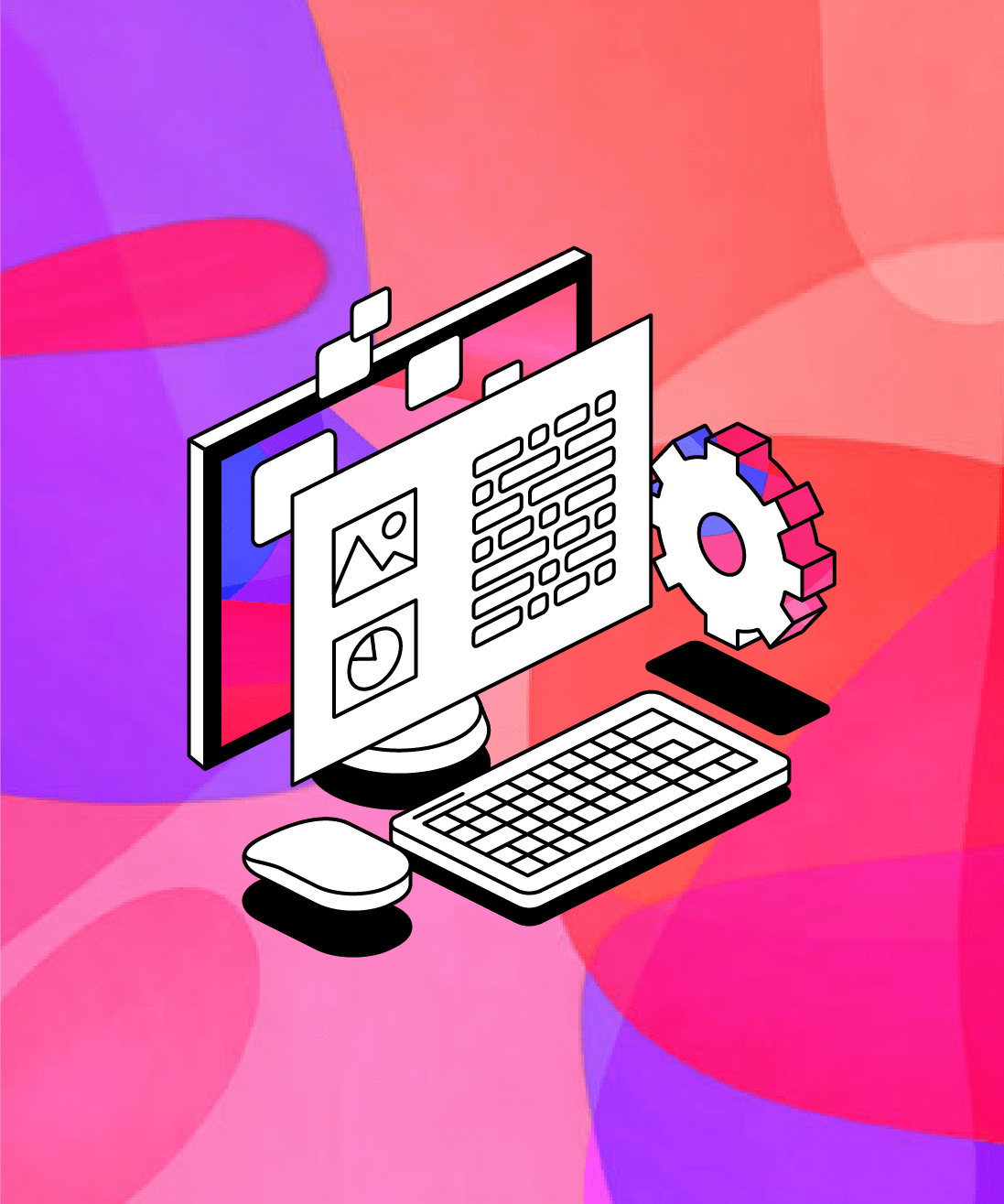
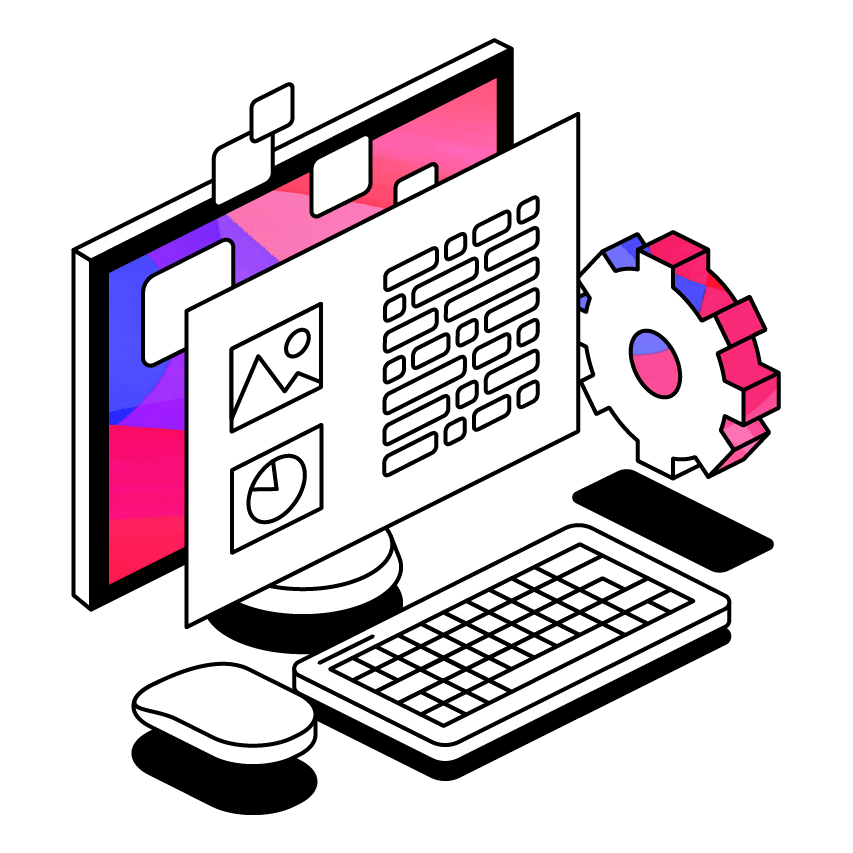
We’ve been hard at work over the last few months and have released a series of exciting new features recently. Just in case you missed any of these developments, we’ve rounded up some of our most significant recent releases below!
We’ll be exploring new audio filters that improve the playback experience, new functionality for working with slides and our latest feature - the ability to add photos straight from your mobile device.
Audio Clean-Up
No one wants to be distracted while listening back to their lectures, but unwanted thumps, squeaks and keyboard clicks all add up to a frustrating learning experience. That’s why we’ve introduced Audio Clean-Up!
Audio Clean-Up comprises five filters that can be applied to any new recording:
- Adjust Volume Automatically: Automatically adjusts the volume of the speaker’s voice relative to any background noise. This is great for recordings made at a distance from the speaker, or when recording multiple speakers.
- Low Pitch Filter: Removes rumbles, thuds or other noises at a lower frequency than human speech. Even if your lecturer is Barry White, you don’t need these noises, so this option is always enabled.
- High Pitch Filter: Strips out high pitch noises like whistles or squeaks which are not tackled by the Background Noise filter. Try this one for improving listening comfort with poor or squeaky recordings.
- Noise Cancellation: Filters out persistent background noises such as hisses, hums or constant background chatter. This is particularly useful if you’re sensitive to environmental or ‘white’ noise.
- Click Reduction: Reduces keyboard or mouse clicks picked up by your microphone. Great if you type a lot as you record, or only type a little but loudly!
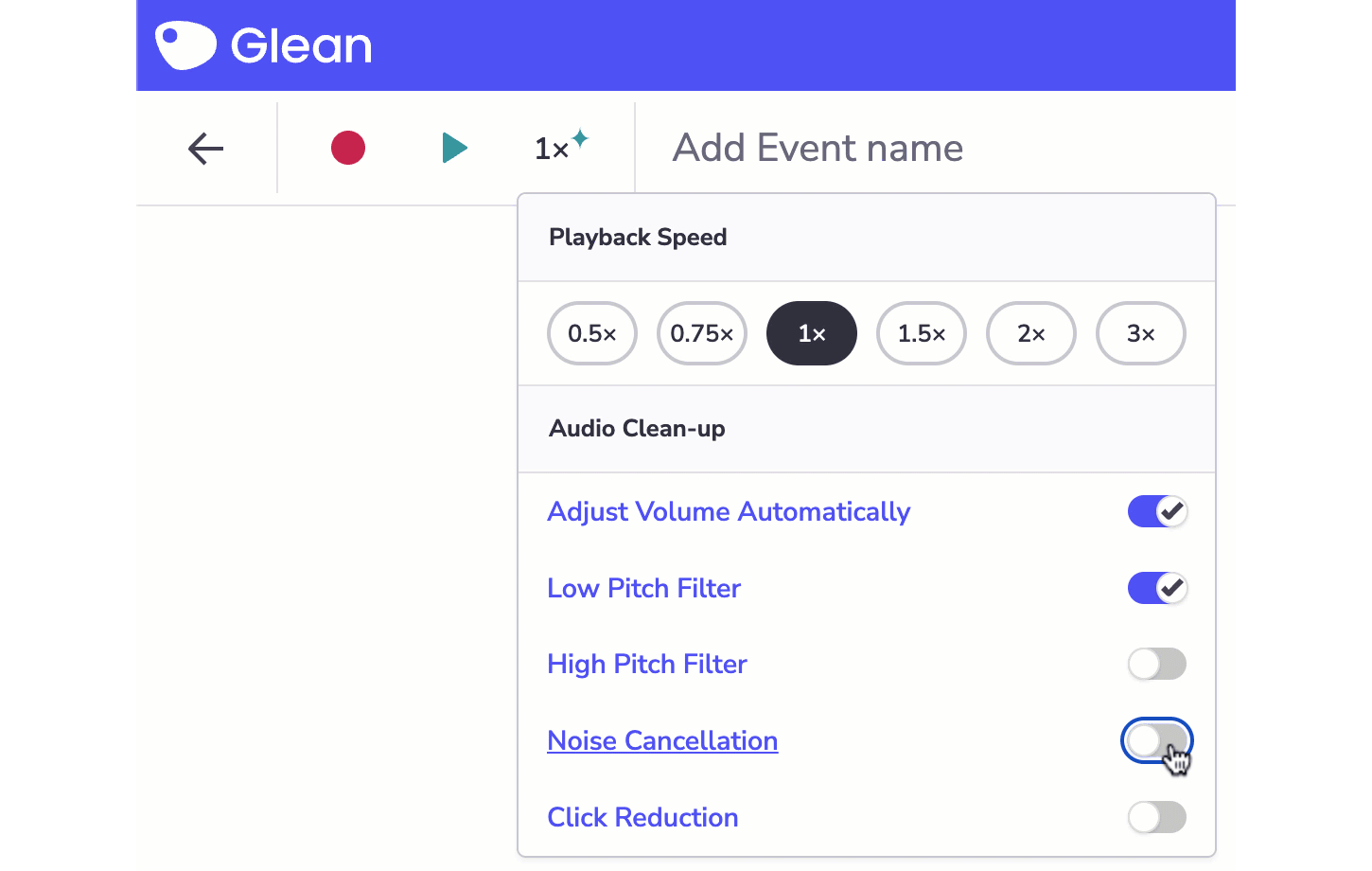
How do I use it?
To get started with Audio Clean-Up, select the Audio Options button on any previously recorded Event. From this dropdown menu, you can enable or disable each of the new audio filters. You can use any combination of filters, so you can tailor your recording exactly how you want it.
Check our launch blog post to find out more about Audio Clean-Up, or log into Glean to try it out for yourself!
Extract Text from Slides
Working with slides is now easier than ever: we recently added the ability to add all the text from a slide into your notes at the click of a button - a major time-saver!
What’s more, posting a slide now automatically add the title of that slide to the Notes Feed, giving your notes a clearer structure straight away.
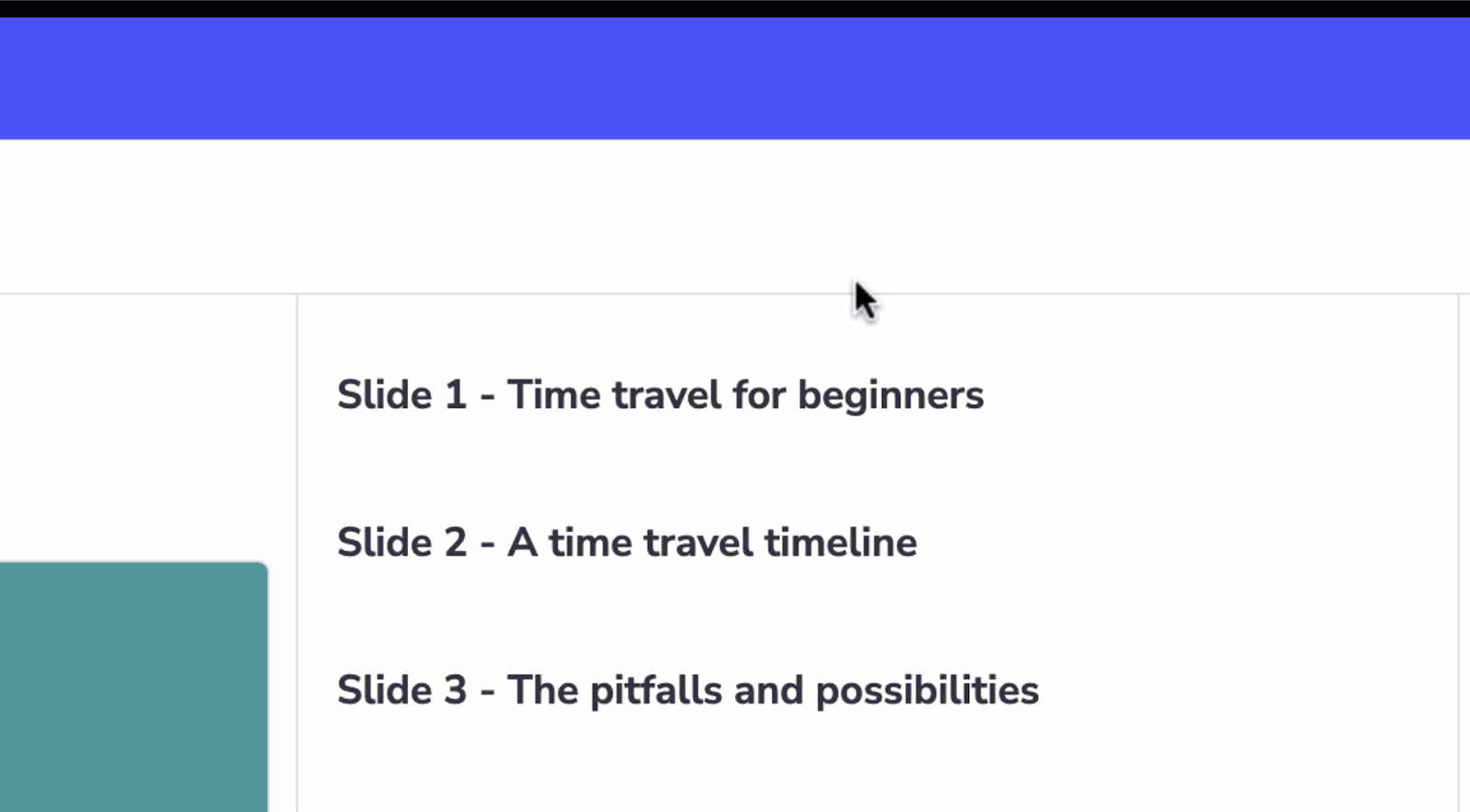
How do I use it?
To create a new note from slide text:
- Import slides into your Glean Event
- Hover over the relevant slide title in the notes feed
- Click the ‘Post text from slide’ button
That’s all there is to it! Notes created in this manner can be freely edited, just like a normal text note.
Not only does this save time when you’re refining your notes, but it also ensures that you capture the exact wording used by your lecturers.
Add Images on Mobile
Working with slides is great, but inevitably they won’t always capture all of the class content - for instance, notes on a whiteboard or handouts will be missed. Our latest update helps to solve this, by enabling you to easily upload images directly from your mobile!
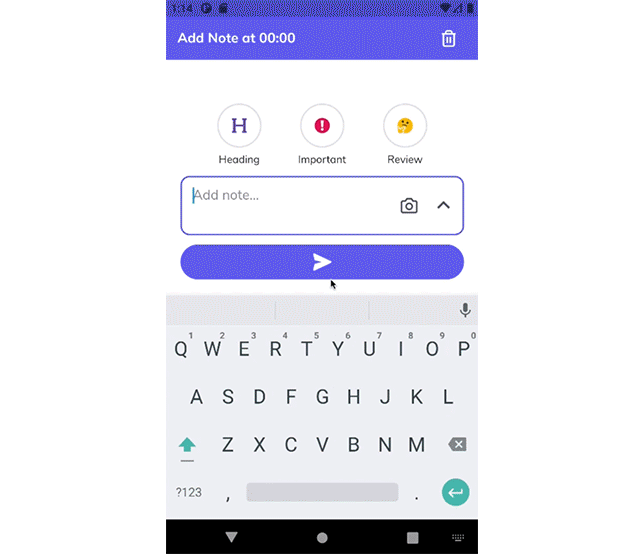
How do I use it?
To do add a photo while recording an Event:
- Click on the camera symbol in the ‘Add note’ box. This will open up your phone’s camera.
- Once you’ve taken an image you’re happy with, click the confirm symbol to add that photo straight into your notes feed.
- If you’re not happy with the image you’ve taken, you can click ‘Undo’ to take another photo or exit back to Glean by clicking the ‘X’ symbol.
You can also add an image from your gallery. To do so, click the ‘^’ icon and select ‘Image’. Then simply select the image you wish to add to your notes.
If you want to add an image when reviewing an Event, click on the ‘+’ symbol and select ‘Add image’. You can then select the image you would like to add from your gallery.
Make sure to update your Glean app today to ensure you have access to this feature!
These features are now live now for all users - why not log into Glean now to try them out for yourself?
More from Glean News
View All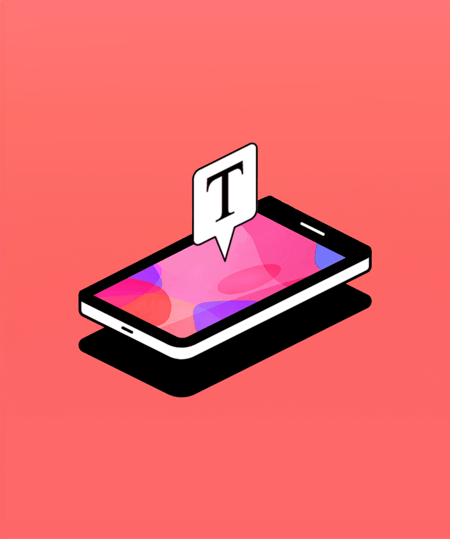
 1 min read
1 min read
Boost comprehension with Mobile Captions
Find out how Mobile Captions can help learners stay more engaged with class content.
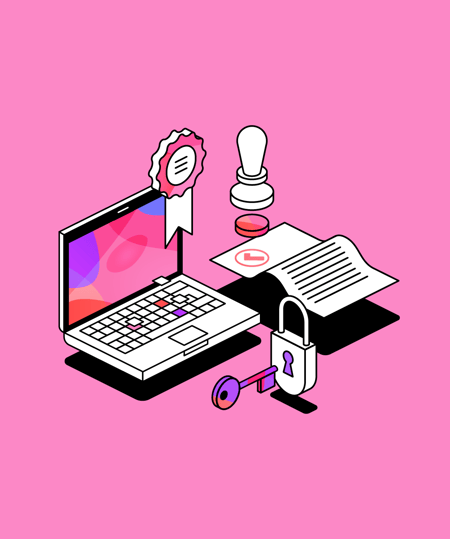
 1 min read
1 min read
Glean is EdTech Index certified
You can now find us on ISTE's EdTech Index, where educators can search and compare educational technologies from across the globe.
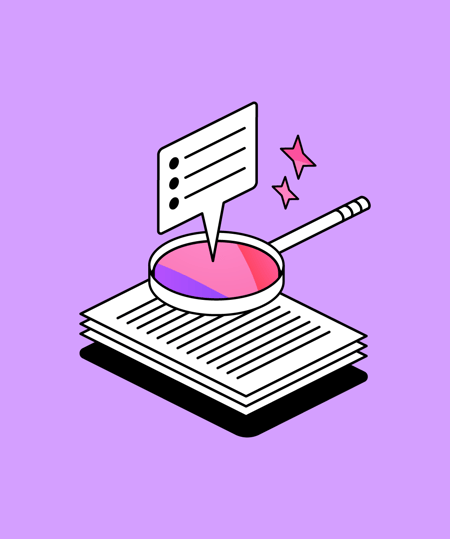
 3 min read
3 min read
Empowering the next generation: supporting youth in Leeds with One For the City
As the year draws to a close, we reflect on how we can help make an impact and give back to our community. One way we're helping to make a difference is by supporting local initiative, One For the City, to empower young people's lives in Leeds.