Introducing PowerPoint Support
You can now import PowerPoint slides directly into Glean - no manual conversion required!
 1 min read
1 min read
 Published: 22 Oct 2021
Published: 22 Oct 2021
 Sam Hockley
Sam Hockley
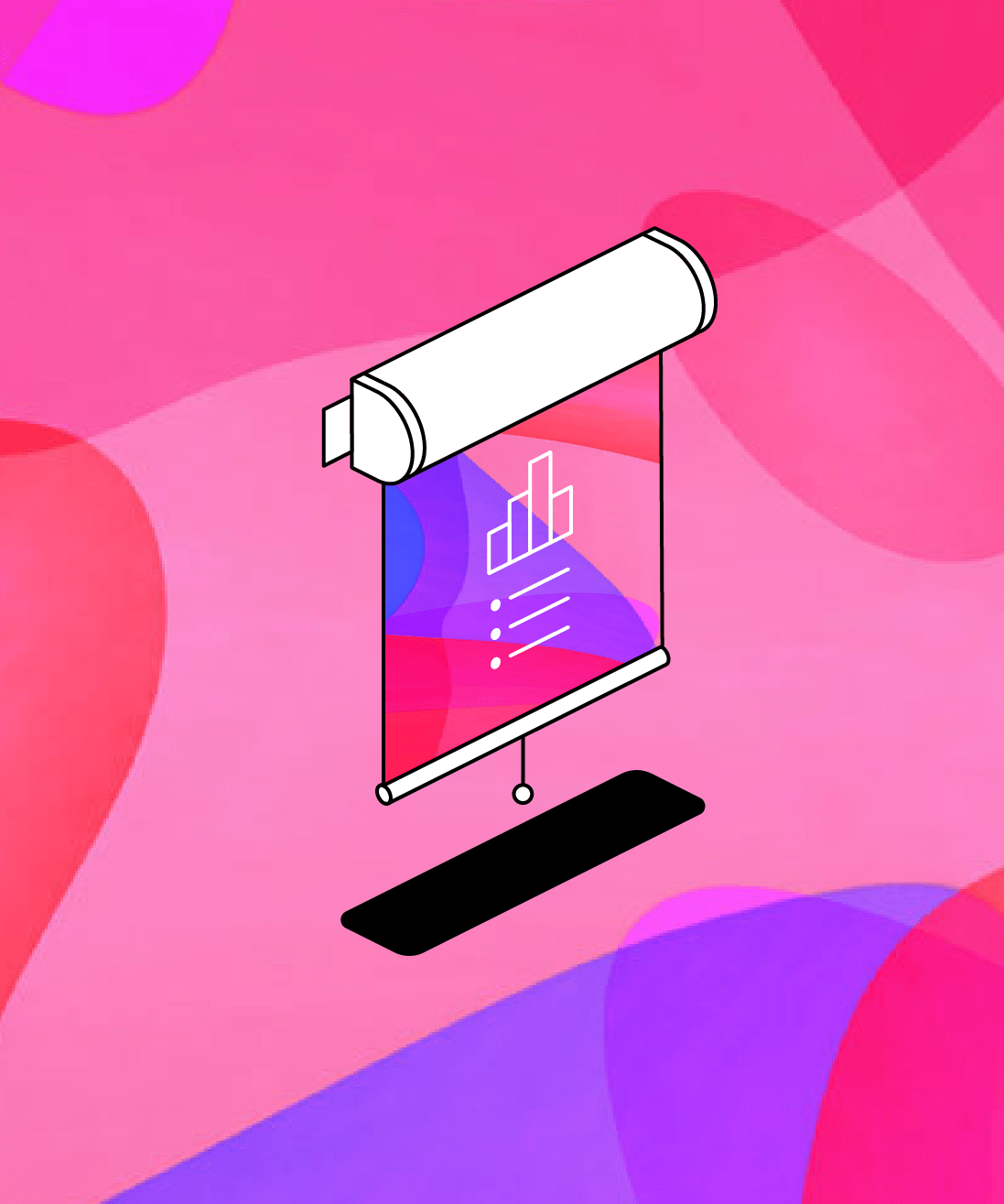
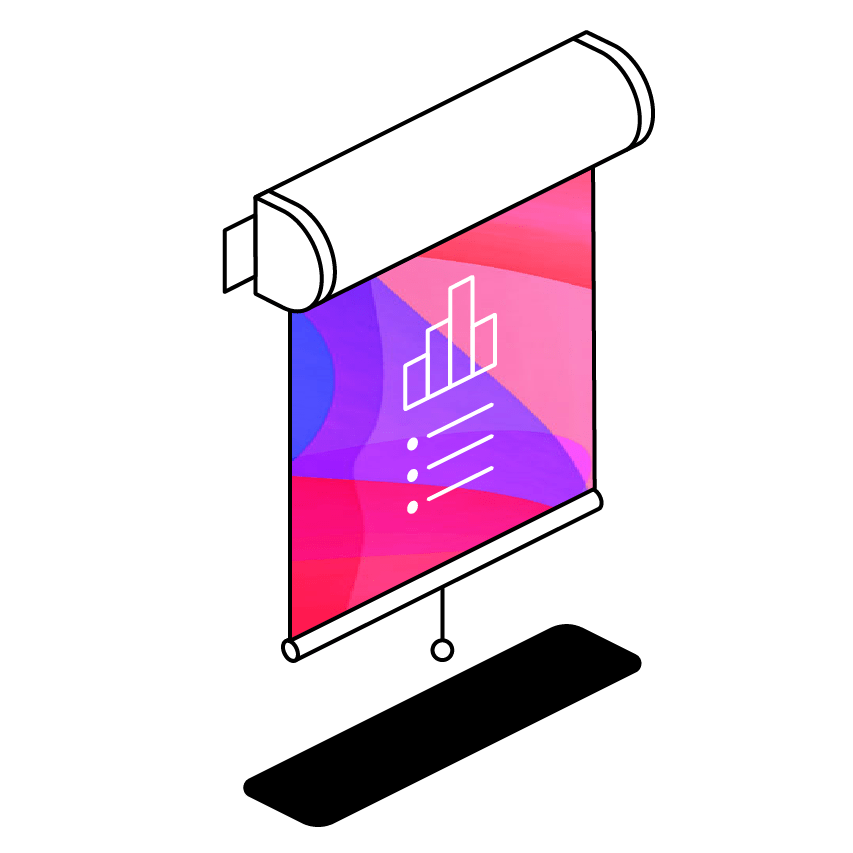
We've just released one of our most requested features - the ability to import PowerPoint slides into Glean! If you receive your slides in PPT or PPTX format, there’s no longer the need to manually convert them into PDF - you can now instead upload them directly to Glean.
How does it work?
Importing PowerPoint files works just like importing a PDF:
- Click the ‘Import Slides’ button.
- Select the file you would like to use.
- The file will be imported into Glean. Note: This can take up to 20 seconds, depending on file size.
- Voila! Your slides will be imported into Glean.
To match up your slides with the audio, simply select the relevant section of the audio recording and hit ‘Post Slide’ under the slide pane. Check out our guide on using slides in Glean to find out more.
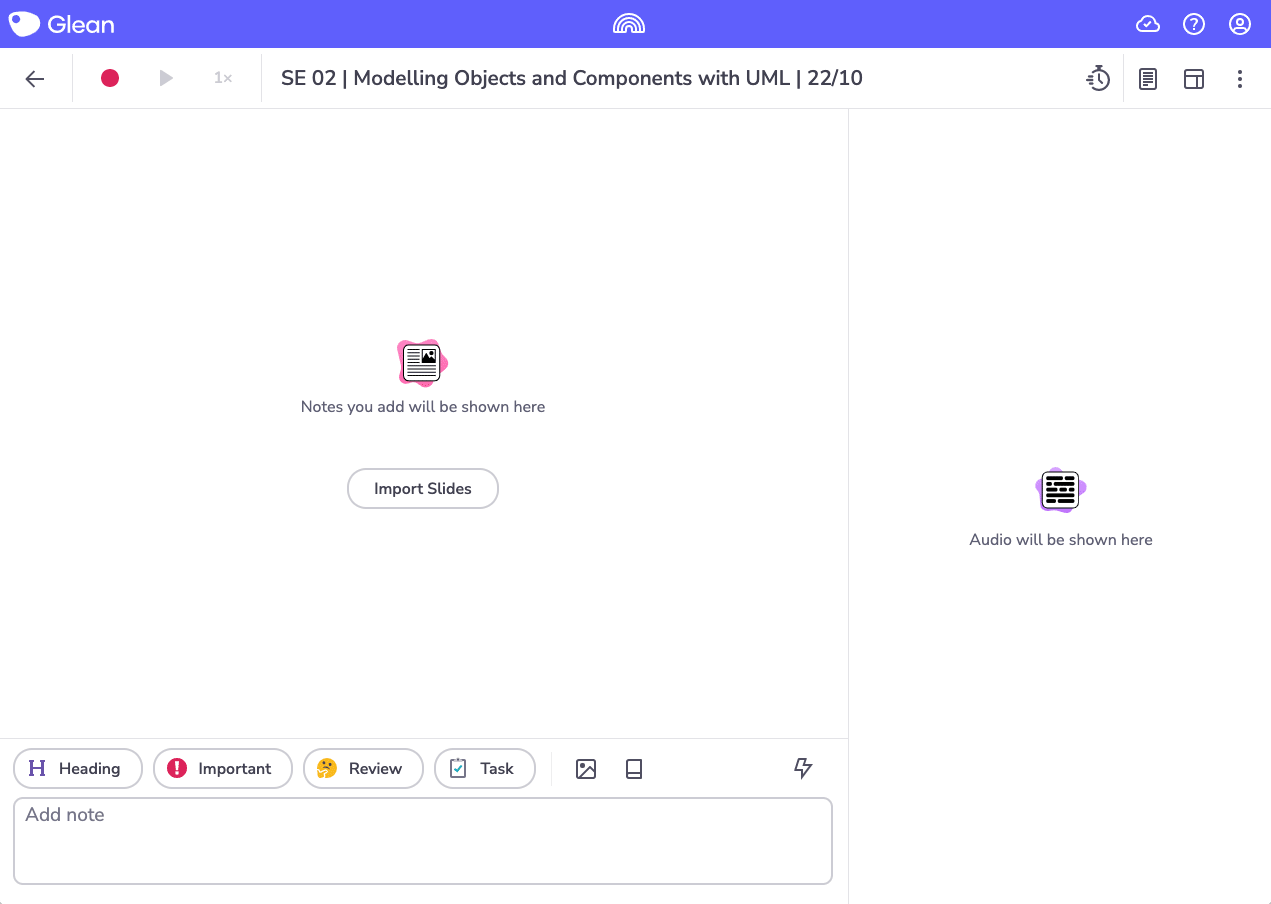
How does this help my learning?
Importing presentation slides from a lecture adds context to your notes and provides a helpful structure that you can build on.
By being able to upload PowerPoint slides directly, there is now no longer the need to manually convert files. This is a big time-saver - especially if you’re running late to class and might have forgotten to convert ahead of time!
More from Glean News
View All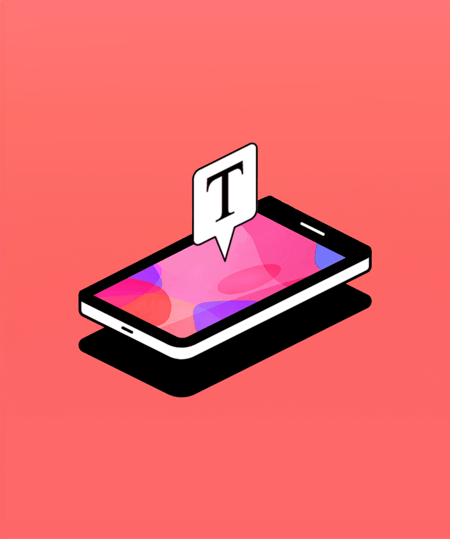
 1 min read
1 min read
Boost comprehension with Mobile Captions
Find out how Mobile Captions can help learners stay more engaged with class content.
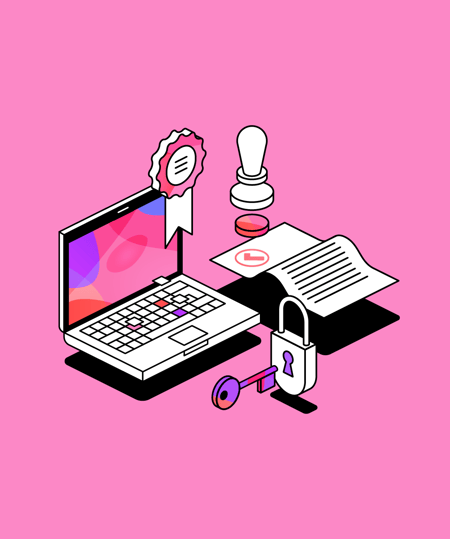
 1 min read
1 min read
Glean is EdTech Index certified
You can now find us on ISTE's EdTech Index, where educators can search and compare educational technologies from across the globe.
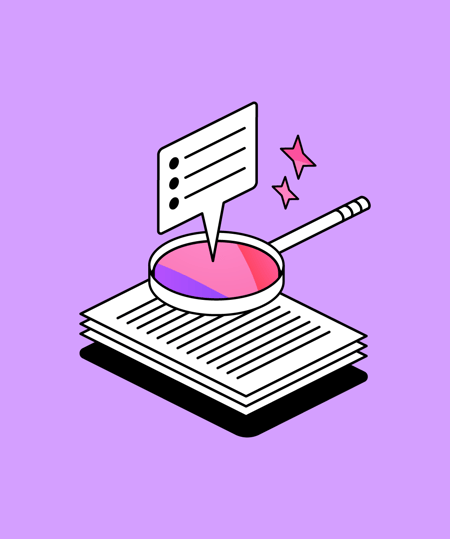
 3 min read
3 min read
Empowering the next generation: supporting youth in Leeds with One For the City
As the year draws to a close, we reflect on how we can help make an impact and give back to our community. One way we're helping to make a difference is by supporting local initiative, One For the City, to empower young people's lives in Leeds.