Master online learning with the Glean Chrome Extension
Introducing Glean's brand new web extension for Google Chrome and Microsoft Edge.
 1 min read
1 min read
 Published: 11 Dec 2024
Published: 11 Dec 2024
 Eve Winter
Eve Winter

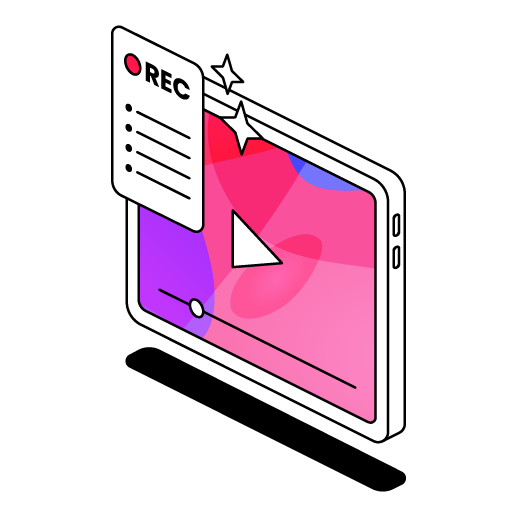
While online and hybrid learning makes studying more accessible, it isn’t without its challenges.
When students don’t have the right tools, they end up spending online lectures navigating and resizing multiple tabs or windows instead of focusing on the content and their notes.
Using Glean's new web extension for Google Chrome and Microsoft Edge, students can take control of their learning, seamlessly capture notes, and highlight key points - all while staying focused within a single tab.
Glean just got even better for online learning
Recorded lectures and online learning are fantastic for two key things: catching up and improving accessibility for all students.
We want to elevate the online environment by eliminating potential distractions so students can focus and get the most out of content, wherever they are. All it takes is the right tool.
Content and note taking, all in one tab
Our web extension streamlines online learning by eliminating the need for multiple tabs and windows.
With a handy side panel, learners can take notes directly alongside lectures and videos, maximizing focus and retention, and ensuring they don’t miss out on key information.
We’re making it easier for learners to use the fantastic features of Glean through an online learning environment. This vital shift in utilization could completely change the experience of note taking for those students.
Benefit 60% of learners
Nearly two-thirds of learners use distance learning in some capacity. Some key student profiles that you might recognize are:
- Those with short-term absences due to illness or injury
- Learners with mental health conditions who may feel unable to attend lectures
- Students with disabilities who may find it difficult to have full attendance
- ESL learners who may watch lectures back to minimize the language barrier.
How to download the extension
- Click here to view the extension on the Chrome Web Store and select ‘Add to Chrome’
- On the next window, select ‘Add Extension’
- Open your desired lesson or video and click the ‘Extensions’ puzzle piece button in the toolbar.
- Click Glean to give the extension recording permission and you’re good to go! At this point, we'd also recommend clicking the 'pin' icon to pin the extension to the toolbar.
- Once you’ve finished recording, click ‘stop’ and review your notes in the Glean app.
More from Glean News
View All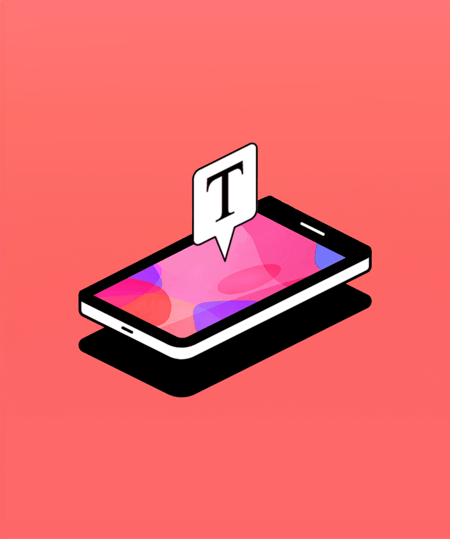
 1 min read
1 min read
Boost comprehension with Mobile Captions
Find out how Mobile Captions can help learners stay more engaged with class content.
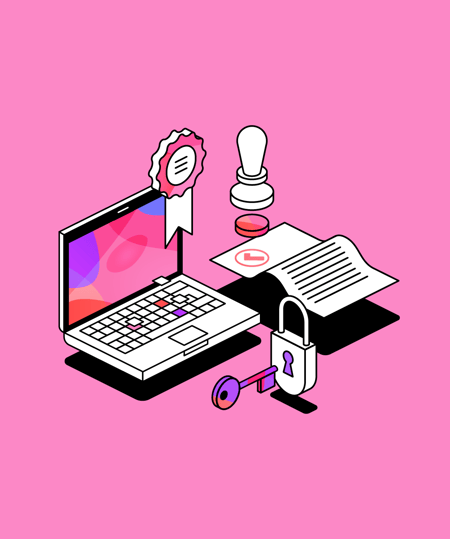
 1 min read
1 min read
Glean is EdTech Index certified
You can now find us on ISTE's EdTech Index, where educators can search and compare educational technologies from across the globe.
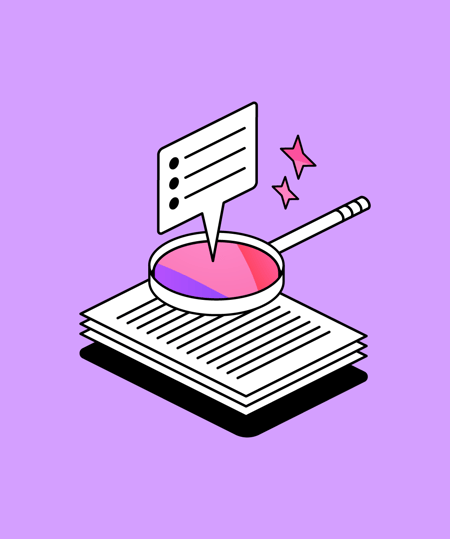
 3 min read
3 min read
Empowering the next generation: supporting youth in Leeds with One For the City
As the year draws to a close, we reflect on how we can help make an impact and give back to our community. One way we're helping to make a difference is by supporting local initiative, One For the City, to empower young people's lives in Leeds.