Step 1: Annotate your labels
Open your Glean Event. If you’d been adding Labels during the capture stage, you’ll see these on the audio and text panes.
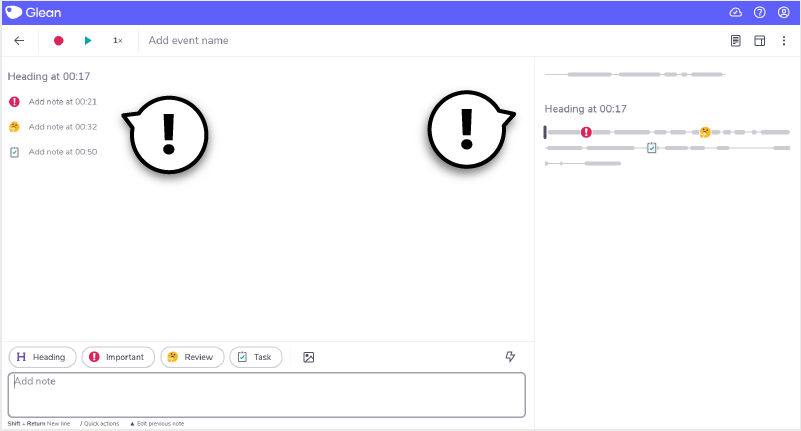
Make sure you give any Headings a descriptive title. To do this, click ‘add Heading’ in either the audio or text panes.
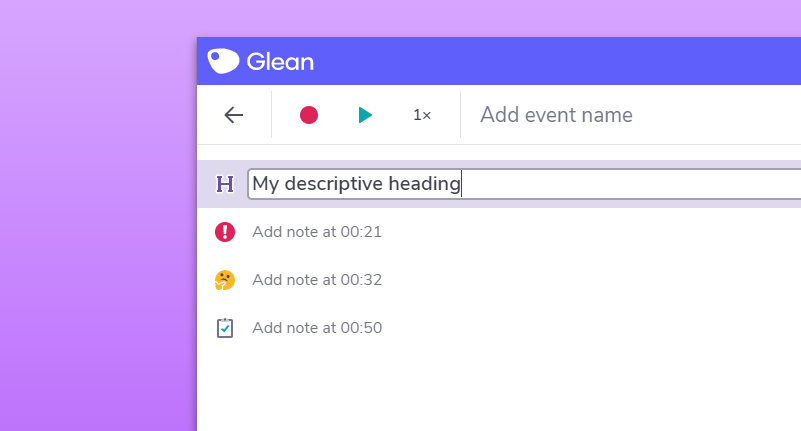
Add text notes for other Labels in the text pane. Or, if you need to refresh your memory, click the icon in the audio pane to listen back to that clip again.
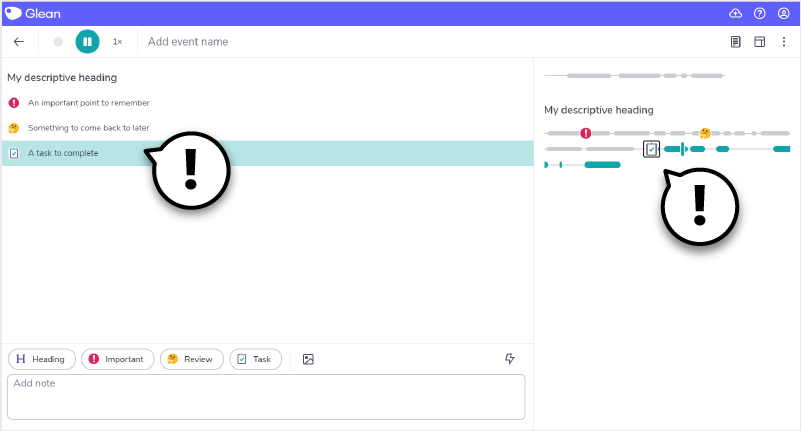
Step 2: Review Labelled sections of audio
Do you have any Review or Task Labels on your event? These should be a priority when you return to the recording. Make sure you’ve made note of any outstanding pieces of work or points you’re unsure of and get any extra info you need.
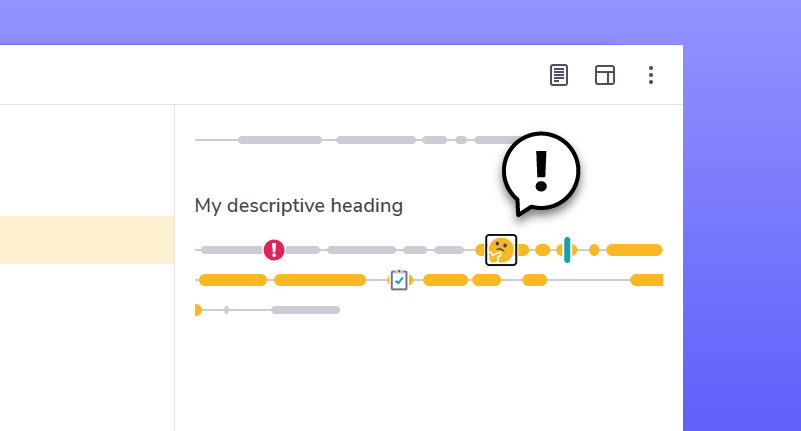
Once you’ve completed a task or reviewed the section you weren’t sure about, why not change the Label? Add any new information you’ve gathered to the original note and label it as ‘Important’. This will help you later.
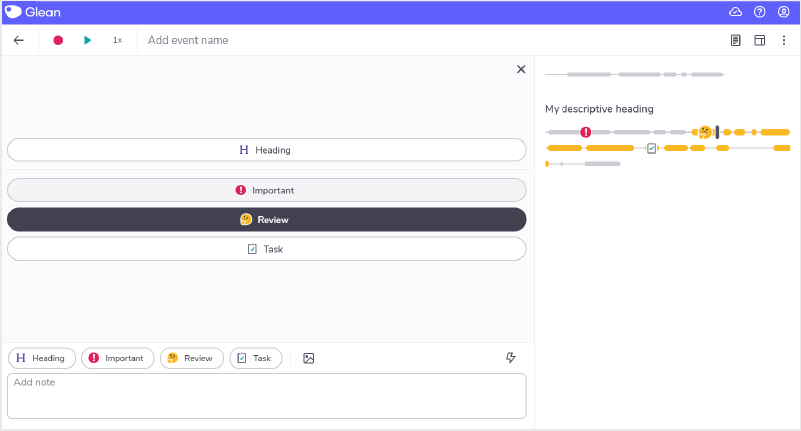
‘Umm… sorry, what?!’
Need more info? Visit our help center for full guides on all things Glean.
More from Guides and Whitepapers
View All
Running a student email campaign
This guide is to help you and your team run onboarding email campaigns with your students, ensuring more get signed up to Glean (and confident using it).

The Glean Framework
Glean provides a simple, four step note-taking framework that is easy to understand and will change the way you learn forever. Find out how to get the most from Glean and produce better notes in no time.

How to record with Glean
Whether you’re learning in class or online, recording is the foundation of your Glean notes.