Accessing Reading View
Hover over the text pane of your Glean Event. You’ll see ‘Copy’ and ‘Reading View’ buttons appear at the bottom. Click Reading View.
Your text notes are now in focus in an easy-to-read and digestible format. If you’ve already added Slides, these will appear here, too.
Doing more with Reading View
At the top right of your Reading View screen, you’ll see Copy and Print buttons.
Copy your notes to your clipboard if you want to work on them off the app, or Print your notes (and Slides, if added) in a clean and simple format.
"Umm… sorry, what?!"
Need more info? Visit our help center for full guides on all things Glean.
More from Guides and Whitepapers
View All
Running a student email campaign
This guide is to help you and your team run onboarding email campaigns with your students, ensuring more get signed up to Glean (and confident using it).

The Glean Framework
Glean provides a simple, four step note-taking framework that is easy to understand and will change the way you learn forever. Find out how to get the most from Glean and produce better notes in no time.

How to record with Glean
Whether you’re learning in class or online, recording is the foundation of your Glean notes.